The PDF Creator Plus 8 Properties dialog is displayed when choosing Properties from a Print dialog in an application when printing. The settings shown here are the same as those displayed in the Printer Preferences screen in the Dashboard.
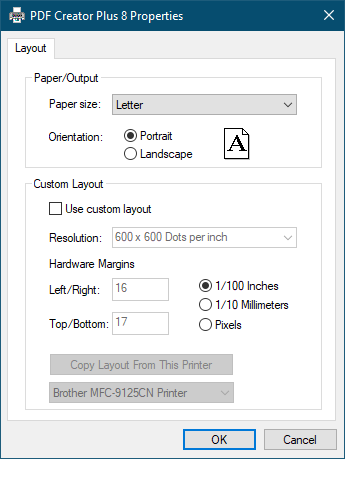
Paper/Output
Paper size - used to set the size of the pages printed. Depending on your regional settings this normally defaults to Letter (or A4 for Europe and the UK). Click the down arrow to the left will display a list of paper sizes to choose from.
Orientation - Specifies how the document is positioned on the page. Portrait orients the paper vertically while Landscape rotates the paper 90° clockwise.
Custom Layout
|
Note: Earlier versions of PDF Creator Plus used the concept of always emulating whichever printer was set as the default printer to determine the printing resolution and hardware margins. This allowed us to match the pages in the PDF file to what the pages would look like when printed to your preferred printer. Starting with Windows 10 and up, the default printer behavior has changed. It is now normally set to be whichever printer you used last. Due to the dynamic state of which printer is the default, PDF Creator Plus now uses its own settings unless Custom Layout is enabled. If you want to emulate a particular printer, the Copy Layout From This Printer button can be used to populate the Resolution and Hardware Margins from the printer selected in the list below the button. You can also select a resolution and edit the hardware margins manually. |
Use custom layout - enable this check box to set your own custom resolution and hardware margins to use when printing. When this is disabled pages are printed at 300 DPI (dots per inch) with preset hardware margins.
Resolution - specifies the print resolution, or DPI (dots per inch) of the printed pages. Higher resolutions produce graphic images that are sharper and show finer detail, but are also very large if they are not compressed. Low-resolution images are not of as high a quality, but they take up less disk space.
Hardware Margins - Each printer has left, right, top, and bottom margins that designate the "non-printable" margin area for that printer. These are very narrow margins that account for the edge of the paper used by the paper feed rollers on physical printers to feed the paper through the printer while printing. You can enter in custom hardware margins from 0 inches or cm up to a maximum of 1 inch (2.54cm).
Copy Layout from This Printer - Select an installed printer from the drop list below and use this option to copy the resolution and hardware margins from that printer. Copying a specific printer layout will ensure that the printer driver generates the same line and page breaks as when printing to that chosen printer.
