This section contains information on how to use the Printer Management utility. Printer Management allows users to rename PDF Image Printer, assign the default Profile used by PDF Image Printer, create a copy of PDF Image Printer, and add a new PDF Image Printer.
➢Printer Management and User Permissions
➢Change Default Profile Assigned to Printer
➢Lock Shared Profile to Printer
Printer Management
To launch Printer Management:
1.Begin by opening the Dashboard (double-click the PDF Image Printer icon on your desktop or select PDF Image Printer 12 from the Start menu).
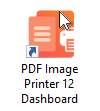
2.Select "Manage Printers" to open Printer Management.
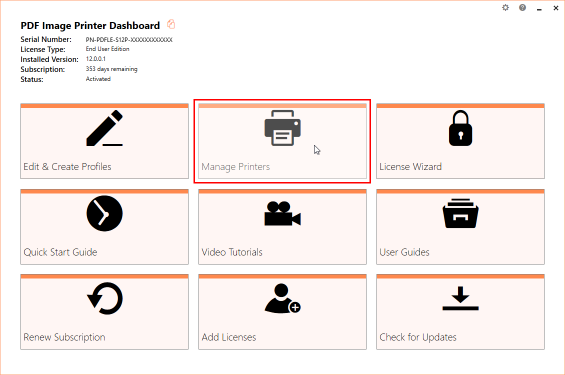
On launch, Printer Management will show you all of the existing printer(s), the name of the printer(s), and the default profile currently assigned to each printer. If PDF Image Printer has just been installed, there will only be one printer listed with the name PDF Image Printer 12, and the default profile will be set to Adobe PDF.