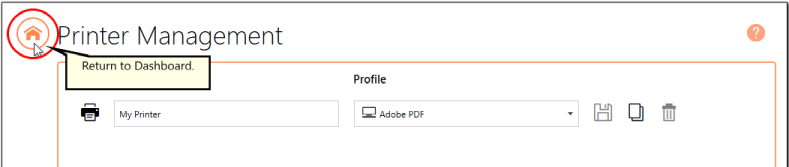By default, the printer name is set to PDF Image Printer 12, meaning that users would need to looking for PDF Image Printer 12 when printing a document to the PDF Image Printer software for conversion to PDF.
Using Printer Management the printer name can be changed to any custom name desired by the user or organization. The new name may be a reflection of the conversion function of the printer (ie. "Convert to PDF") or the use of the printer within the company (ie. "Save Invoices"). Renaming is particularly relevant when a user has created a copy of the printer or added a new printer, and the two printers serve different functions.
Step by Step Instructions
1.Launch the PDF Image Printer Dashboard.
2.Select "Manage Printers" to open Printer Management.
3.Select the current name of the printer (by default, this is set to PDF Image Printer 12) and enter your desired printer name.
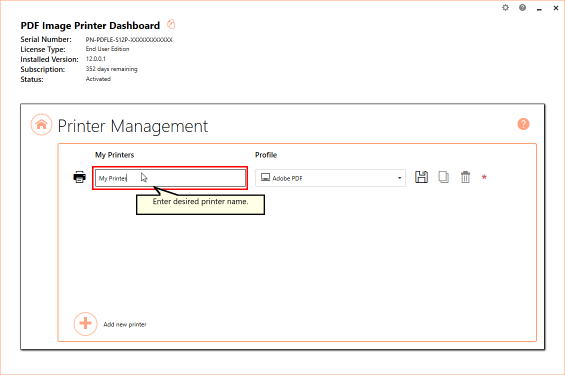
4.Select the Save icon to save changes.
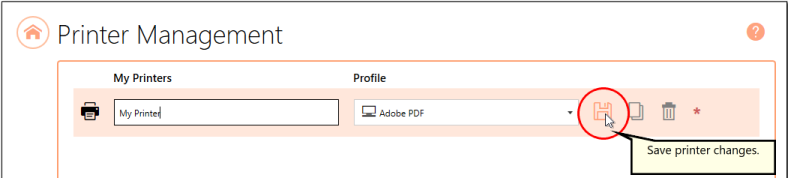
5.Select the Home icon to return to the Dashboard.