Advanced Settings allow users to configure how their printing application will send information to PDF Image Printer and customize the Save As dialog behavior to improve their workflow. The basic user should not need to edit any of these advanced settings but they are available for advanced users that need to create their output files at a specific resolution (e.g. well log users).
To access advanced settings, select the down arrow for the relevant printer listing. Once you are done viewing / editing the advanced settings, select the up arrow to collapse the advanced settings dialog.
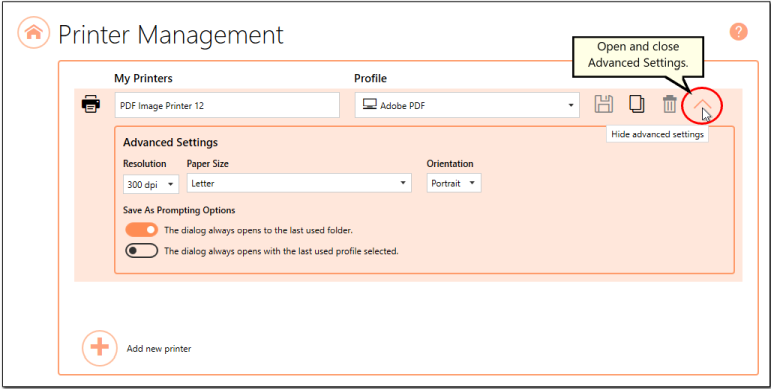
You can also access these advanced settings during a print job by selecting Printer Properties from your printing application.
Resolution
This is the resolution at which your printing application will render your information when it is sent to PDF Image Printer. By default, printer resolution is set to 300 DPI. This setting specifies the print resolution, or DPI (Dots Per Inch) of data that is sent to us to use to create the output file. Higher resolutions produce graphic images that are sharper and show finer detail, but are also very large if they are not compressed. Low-resolution images are not of as high a quality, but they take up less disk space. In general, PDF Image Printer will perform a readable text conversion at any resolution. If your document contains graphics, you may want to use one of the higher resolution settings. Resolution is only applicable to image file formats. Therefore, when creating searchable Adobe PDF files, the resolution is irrelevant unless there are images (such as pictures, screenshots, company logos) embedded in the document.
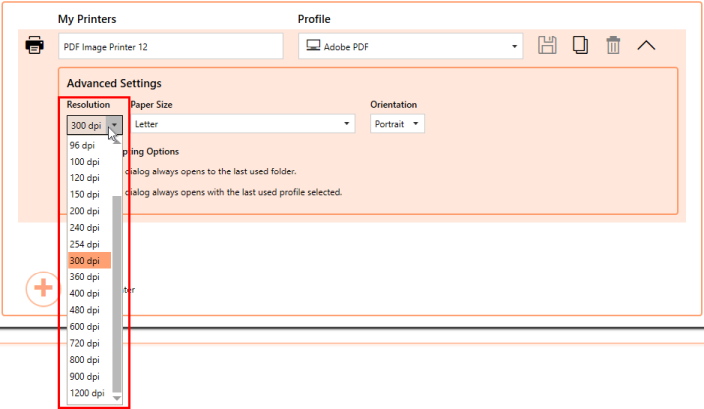
Paper Size/Orientation
This is the paper size and orientation at which your printing application will render your information when it is sent to PDF Image Printer. For most applications, when the original file is printed, the paper size and orientation are part of the information beings sent to PDF Image Printer, so setting paper information is unnecessary. If you are printing a large paper size from a CAD (computer aided design) software, you may need to add the custom paper size to your Windows paper list first. There are some instances where you may need to override the paper information, such as when printing oil well logs. This can be done on the Printer Overrides tab with the Profile Manager. If you are forcing the paper size within the profile, the paper size in the profile will override this setting.
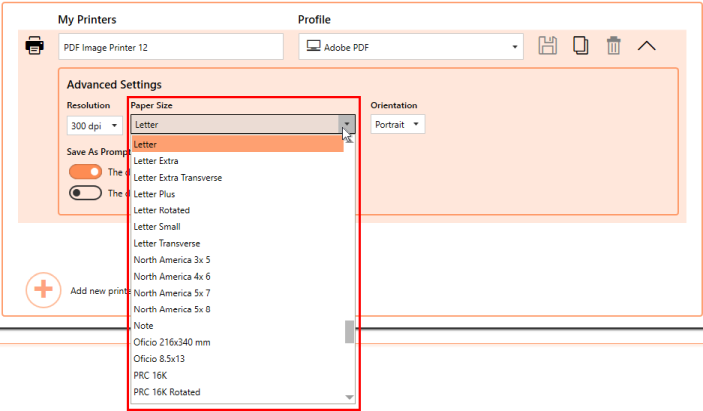
Save As Prompting Options
These settings are allow users to customize the Save As dialog behavior to improve workflow. If you have many different personal profiles, it may be useful to enable the Save As dialog to always open with the last used profile selected.
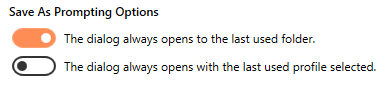
The dialog always opens to the last used folder.
By default this setting is enabled. PDF Image Printer will always open the Save As dialog to the last used folder location. Disabling this settings means that the Save As dialog will always open to the My Documents folder instead. If you have set a specific path for the output location within the profile, the path set in the profile will override this setting.
The dialog always opens with the last used profile selected.
By default this setting is disabled. Enabling this setting means that PDF Image Printer will always open the Save As dialog with the last used profile selected. When this setting is disabled, PDF Image Printer will always open the Save As dialog with the default profile selected.