Non-searchable PDF/A files are specialized PDF files that conform to the ISO standards for archiving and long-term preservation of electronic documents. This standard ensures that the document will always be visually correct. When creating PDF/A compliant PDF documents, security options are ignored, LZW compression is not allowed and is replaced with ZIP, and all required font information is embedded into the PDF file. The file is self-contained and includes all information needed to display the file embedded within.
In PDF Image Printer, you can only create PDF/A files when you are creating non-searchable, or image-based, PDF files.
The PDF/A setting is controlled through the profile.
Step by Step Instructions
1.Launch the PDF Image Printer Dashboard.
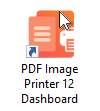
2.Select "Edit & Create Profiles" to open Profile Manager.
3.Create a copy of the Non-Searchable PDF system profile. It already creates non-searchable PDF files; we only need to enable the PDF/A compliance option in our copy.
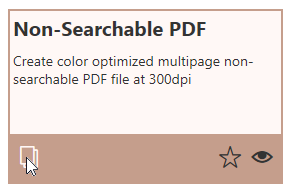
4.Rename the profile, add a description, and click Save.
5.On the Save Options tab, note that the option Create each page of the PDF as an image is already enabled. You can only create PDF/A compliant files when this option is enabled.
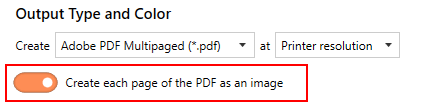
6.On the Compression tab, under PDF/A Compliance, drop the box next to Create with this PDF/A level and select PDF/A-1b.
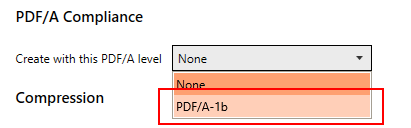
7.Click Save-Back, and close Profile Manager.
If you plan to use these settings regularly, you may wish to make this personal profile the default profile used by PDF Image Printer.
i.Select the printer you wish to edit and use the Profile drop box to select your desired default profile.
ii.Select "Manage Printers" to open Printer Management.
iii.Select the Save icon to save changes.
iv.Select the Home icon to return to the Dashboard.
8.Close the Dashboard. Now when you print your document to PDF Image Printer, you will be create PDF/A compliant PDF files.