Setting up the Server
The first step is to install and configure the Document Conversion Service on the computer that will be the conversion server.
Install Document Conversion Service
Document Conversion Service is initially installed so that all authenticated users are able to communicate in client-server conversion using the created local group Document Conversion Service Users. This allows remote conversion to work out of the box with little to no configuration needed.
A Logon Account to be used for Document Conversion Service is needed during the install. We recommend allowing the install to create the local administrative user account, DCSAdmin. You can instead choose to use a different local or domain account, but it must have administrative privileges.
|
Note |
If you create the local DCSAdmin account during the install, make sure you write down or store the password you used when creating this account. You will need to use the same password when installing the client software. |
|
If you want to restrict access to only certain user accounts or groups, you can edit the members list of the Document Conversion Service Users group on the server and any clients to remove the Authenticated Users group and add your desired users or group. Instructions for this are included below in the Editing the Document Conversion Service Users Group Member List section.
See Installing Document Conversion Service Silently for command line parameters for silent installation of both Document Conversion Service and Document Conversion Service Client Redistributable.
1.Install Document Conversion Service on the computer that will be the server. The install creates the following group and network share and uses them for client-server communication:
a.A local group named Document Conversion Service Users is added. The account set as the Logon Account during the install and the Authenticated Users group are added to this local group.
b.The folder C:\PEERNET\DCSREMOTE is created and assigned the share name of DCSREMOTE. This share folder will be used by the clients to allow the conversion server access to the files being converted.
c.Full permissions for anyone part of the Document Conversion Service Users group are added to the C:\PEERNET root of the network share folder.
d.The Document Conversion Service Users is used to apply permissions on the DCOM components needed for remote conversion.
2.Once installed, configure Document Conversion Service for the file types you want to convert. See Starting and Stopping the Service and Advanced Configuration to configure your server for the file types you want to convert.
3.Test your server configuration with the sample program as shown in The Convert File Sample. At this point all conversion is local; you will not need to set any of the Remote Conversion Settings in the sample at this point.
4.Review the next section Additional Client-Server Configuration for any further setup that may be needed in your environment.
Additional Client-Server Configuration
The following sections outline any additional configuration needed for different domain/workgroup client-server scenarios, as well as how to remove the Authenticated Users membership from the Document Conversion Service Users group and lock down the client-server access by adding your own groups or user accounts.
My Server is on a Workgroup...
When the server is on a workgroup, the client can use accounts that are on the domain, or local user accounts on the client. In both cases local accounts with matching user names and passwords must be created on the server.
Local accounts already have the required DCOM access through the Authenticated Users group added to the local group Document Conversion Service Users and no more changes should be needed.
To lock down the accounts that have access, do the following:
1.On the server:
a.If needed, add the new local account with the matching user name and password as the account on the client.
b.Once created, add this user as a member of the Document Conversion Service Users group and remove the Authenticated Users group.
2.On the client:
a.Install the Document Conversion Service Client Redistributable setup using the same account and password used when installing Document Conversion Service on the server.
b.Edit the member list of the Document Conversion Service Users group to add the account you are using to perform conversion on the client and remove the Authenticated Users group.
My Server is on a Domain...
When the server is on a domain the client can use accounts that are also on the domain, or local user accounts on the client.
Clients are Using Domain Accounts
The simplest configuration is when both the server and the client machines are all part of the same domain, and you are using domain accounts. In this scenario, the install should have already added the Authenticated Users group to the local group Document Conversion Service Users and no further setup should be needed.
If you want tighter control over your accounts and permissions, you can remove the Authenticated Users group from the member list of Document Conversion Service Users group and add the specific domain users as members of this group on both the server and the client machine as shown in the Editing the Document Conversion Service Users Group Member List section.
Clients are Using Local Accounts
If the clients and server are all part of the same domain, but the accounts you are using to perform the conversion on the client machines are local accounts, you will need to create a matching account on the server with the same user name and password as the account on the client machine.
Local accounts already have the required DCOM access through the Authenticated Users group added to the local group Document Conversion Service Users.
If you want more granular control over the accounts that have access, do the following:
1.On the server:
a.If needed, add the new new local account with the matching user name and password as the account on the client.
b.Once created, add this user as a member of the Document Conversion Service Users group and remove the Authenticated Users group.
2.On the client:
a.Install the Document Conversion Service Client Redistributable setup using the same account and password used when installing Document Conversion Service on the server.
b.Edit the member list of the Document Conversion Service Users group to add the account you are using to perform conversion on the client and remove the Authenticated Users group.
Editing the Document Conversion Service Users Group Member List
Which users are allowed to communicate in client-server conversion are controlled using the membership list of our local group, Document Conversion Service Users. The install initially sets this group to include all authenticated users by including the Authenticated Users group as a member. By removing this group and adding your own users and groups you can lock down which accounts have access.
1.Type "Computer Management" into the search field on the Start menu to open the Computer Management tool and edit the local groups. You can also get access to this tool from the Administrative Tools section of the Control Panel.
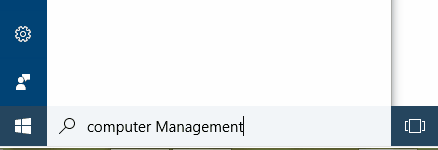
2.Under Local Users and Group select Groups to see all local groups. Right-click on the Document Conversion Service Users group and select Properties.
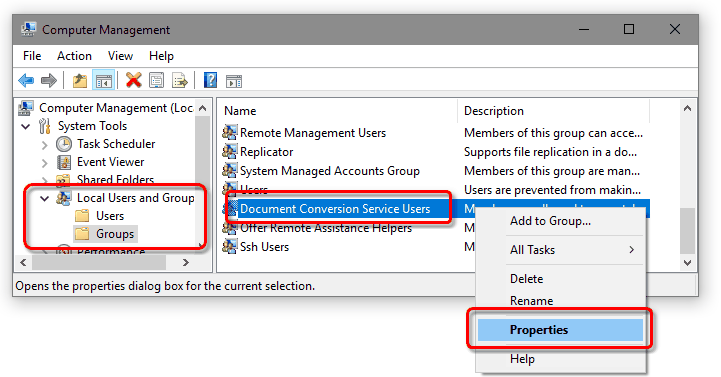
3.On the Properties dialog, select the Authenticated Users group and delete it from the group using the Remove button. Then use the Add button to add the desired users or company user groups.
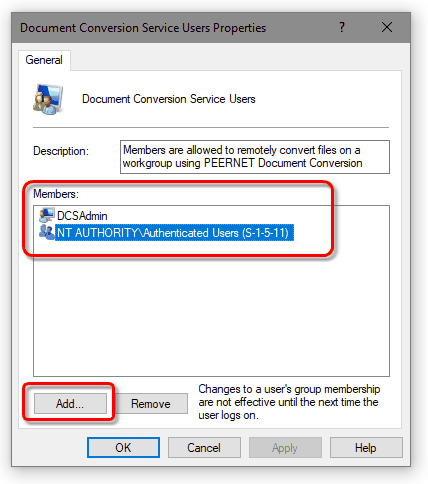
4.Click Apply and OK to save your changes.
