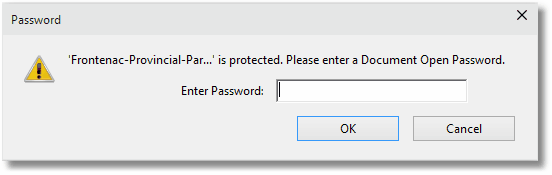Password Protecting a PDF file
You can also protect the information in the PDF documents you are creating by applying a password to the PDF file. If you want to be able to control who can open the PDF file and who is allowed to make changes to it, this is the approach to take.
There are two levels of password protection - at the document open level when the PDF file is opened in the viewer, and again when someone tries to modify, or change, the PDF.
See Also: Creating a "Read-Only" PDF Security
1. Print the document
•Open the document you would like to use to create a PDF. This is normally whatever application you use to view or edit the original file.
•From the application's menu, print the document to the Convert to PDF 4.0 printer.
2. Select Security
After the document has been sent to the printer, the Convert to PDF application will be displayed showing the Options tab.
•From the category list on the left hand side, select Security.
•In the Security Options section on the right, check the Turn on security option to enable creating a secure PDF.
•Click the Set password protection... button
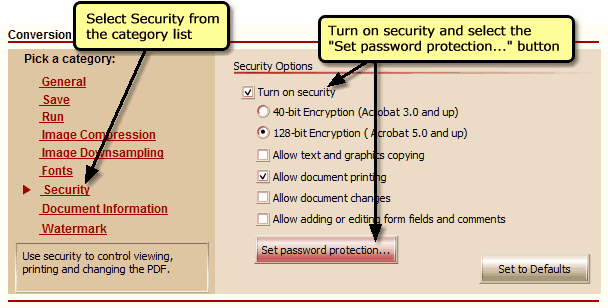
•Check the Use the password to open the PDF option to enable password protection on this PDF, and enter and confirm a password.
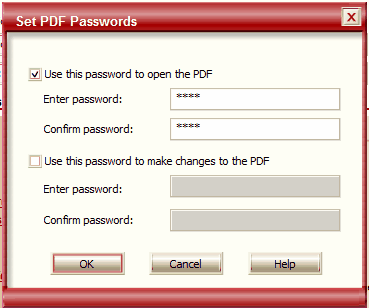
•Select Start to create your PDF.
3. Open the File
When opened, the PDF file will prompt for a password before the file is displayed. If the password is not entered correctly, the document will not open.