Security
PDF files can be created with or without security. Creating a secure PDF allows you to restrict what can be done with the contents of the file. For instance, you can allow people to read and print the file but not be able to copy any of the text or images out of the file.
Supported security options consist of two different levels of encryption, the ability to control what the viewer can do with PDF file, and two levels of password protection.
The Set to Defaults button in the lower right will reset the currently displayed options back to factory defaults.
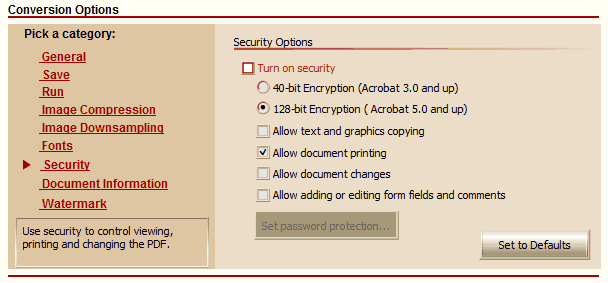
Turn on security
Enable this checkbox to create secure PDF files.
40-bit and 128 bit Encryption
There are two encryption options available that determine what version of Acrobat is needed to view the file.
If you need to open the PDF in… |
Use this encryption option |
Acrobat 3.0 and later versions |
40-bit encryption |
Acrobat 5.0 and later versions |
128-bit encryption |
Permission Options
Depending on what you want viewers to be able to do with the PDF file you create, different permissions can be set to restrict what can and cannot be done.
If you want to your viewers to be able to… |
Check this permission option |
Select and copy the contents, such as text and images |
Allow text and graphics copying |
Print the PDF |
Allow document printing |
Change the PDF, including inserting, deleting and rotating pages, adding or editing form fields, and document signing |
Allow document changes |
Add and edit form fields and comments only; pages cannot be added or removed. |
Allow adding or editing form fields and comments. |
Set Password Protection
Clicking this button will display the Set PDF Passwords dialog. PDF documents can be password-protected to control who can open the PDF document (also known as the document open password) and who can change the PDF document (also called the permissions password).
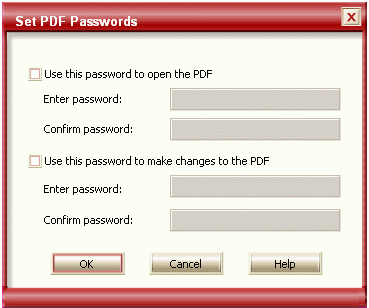
Use this password to open the PDF
This is the document open password. When this password level is set, anyone opening the PDF will have to type in the password you specify before they can view the document.
Use this password to make changes to the PDF
This is the permissions password. When this password level is set, anyone wanting to change the security settings or to modify permissions on the document, such as whether content copying or form field editing is allowed, will have to supply this password before the changes can be made.
If both passwords are set, either password will open the PDF file, but only the permissions password will allow you to change the permissions on the PDF.
|
Note: There is no way to recover a password from a PDF document. Store your passwords in a safe place, or keep a non-password protected copy of the file as back-up in case you forget the passwords. |
