You need to be able to open and print your original document in order to create a TIFF image. For example, to create a TIFF image from a PDF file, you would need to have Adobe Reader or another PDF viewer that has printing capabilities, installed on your computer.
TIFF Image Printer 12 uses Profiles, which are a group of settings, to create the output image you want. TIFF Image Printer comes with a few system profiles including: Color Optimized TIFF, Monochrome TIFF, Fax TIFF, and Serialized Color Optimized TIFF. To create serialized TIFF images, simply set the profile “Serialized Color Optimized TIFF” as TIFF Image Printer’s default profile.
Step by Step Instructions
1.Launch the TIFF Image Printer Dashboard.
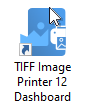
2.Select "Manage Printer" open Printer Management.
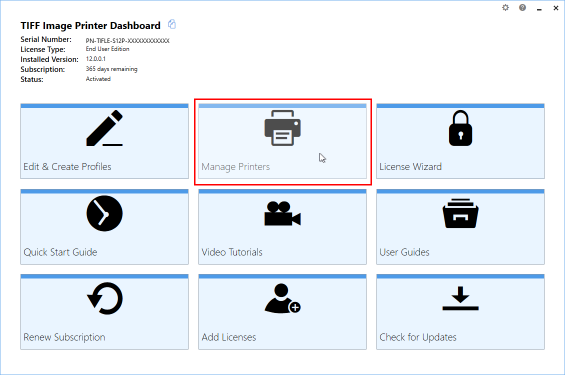
3.Beside TIFF Image Printer, use the drop box to set the default profile as "Serialized Color Optimized TIFF". This profile is configured to create a sequence of single-paged TIFF images at 300 dpi with colors reduced to optimal palette.
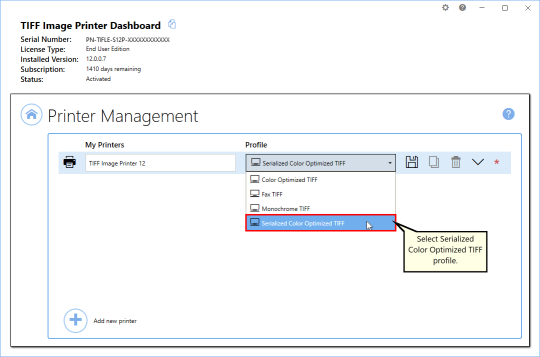
4.Select the Save icon to save changes.
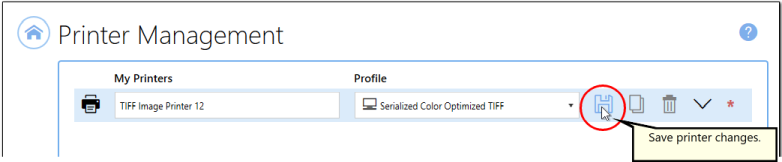
5.Close Printer Management and Dashboard.

6.Open the document you want to convert into a TIFF image.
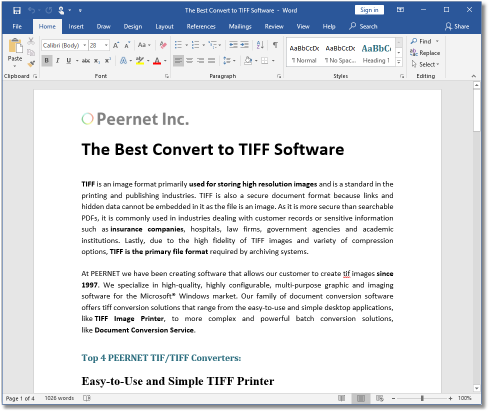
7.Select File - Print from your application, and select TIFF Image Printer 12 from the list of printers.
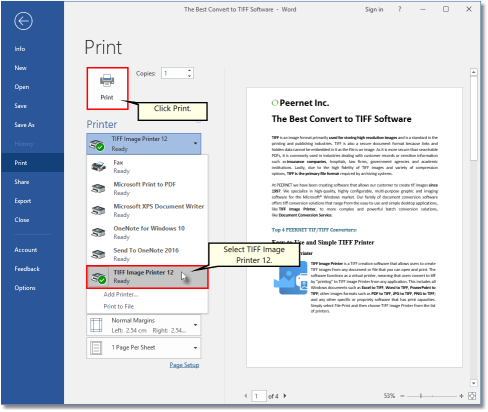
8.Print and then set the name and save location of your new serialized TIFF images.
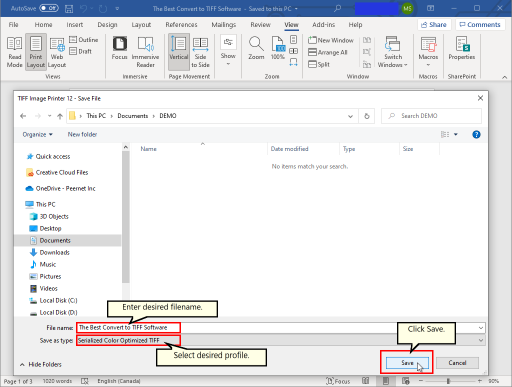
▪Navigate to the folder where you wish to store your TIFF images. Your Documents folder will be selected for you by default.
▪In the File name field, enter a name for your TIFF images. A default name for your image has been filled in based on the file name of the document you printed to TIFF Image Printer.
▪In the Save as type field, you can change the profile that will be applied to your TIFF images on the fly.
▪Click Save to create the TIFF images. The images will be created in the chosen folder with the name specified.