PEERNET Thermal Printers
Common Configuration Options
All thermal printers that are supported by PEERNET Reports Designer share a common configuration dialog, with minor differences that address each printers' unique features. One configuration option that all supported thermal printers share is the Ports tab on the Printer Configuration dialog:
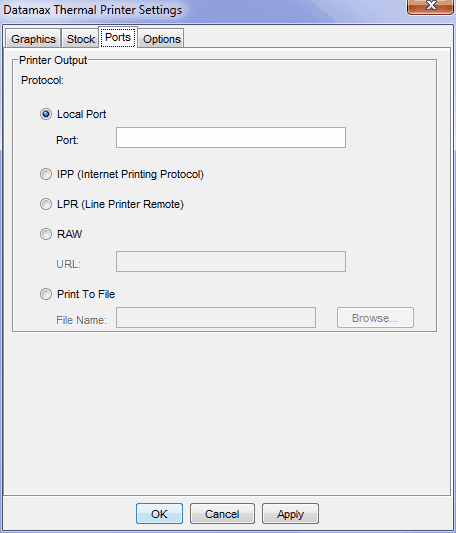
Ports configuration tab
PEERNET Reports Designer supports several different protocols for printing to remote devices that are not available as local or shared devices on a common network (although these protocols will function even for local printers). These protocols all require a URL to designate the location of the device to print to. The URL can be either hierarchical or opaque, and must resemble the following:
Hierarchical: <protocol>://<host>[:<port][/<path>]
Opaque: <protocol>:<host>[:<port][/<path>]
where:
<protocol>
[Required] The portion of the URL specifies the protocol to use when communicating with the device. Valid protocols include http, https, ipp, lpr and raw.
<host>
[Required] This is the name of the host, which can either be the device that the printer is connected to (such as a remote server ) or the printer itself. This is normally an IP address, but may also be a valid host name (for example, example.com). Note that a human-readable host name can only be used if DNS is available to resolve the given name to a valid IP address.
<port>
[Optional] This is the port on the specified host that makes the selected protocol available. If the port is not specified in the URL, PEERNET Reports Designer will attempt to use the default port for the selected protocol when printing is attempted. The default ports for each printing protocol are noted below.
<path>
[Optional] The path further defines the location on the host where the selected protocol has been made available. In most cases this portion of the URL is not necessary and can be safely omitted.
The Ports tab allows the user to configure the destination of the printed output with the following settings:
Local Port
This setting is ideal if you want to direct the output to a printer directly connected to your PC or server at a specific port (for example, the LPT1: port), or to a printer that has been shared across a network (for example, as a shared device under Windows). When selected, you can enter the printer port or the share name of the printer in this field. Note that IP addresses and URLs are not accepted as valid ports and can result in unpredictable behaviour if they are entered in this field.
IPP (Internet Printing Protocol)
This setting will attempt to send data to a printer located at the specified URL using IPP (Internet Printing Protocol). IPP will accept http, https or ipp as the protocol, and is normally available on port 631. The standard URL for this protocol resembles the following:
Hierarchical
http://<host>:631/ipp
https://<host>:631/ipp
Opaque
ipp:<host>:631/ipp
The current implementation of the Internet Printing Protocol in PEERNET Reports Designer does NOT support access control or authentication, even though the official specification indicates that these are part of the protocol. This means that IPP CANNOT be used to print in situations where access to the remote printer requires authentication or other access control techniques.
LPR (Line Printer Remote protocol)
This setting will use the LPR (Line Printer Remote) protocol to send data to a printer located at the specified URL. The standard URL for this protocol resembles the following:
Hierarchical
http://<host>:515
https://<host>:515
Opaque
lpr:<host>:515
RAW
Selecting this protocol will attempt to send the data to the printer at the specified URL in RAW format (almost every printer in existence should support this protocol if neither IPP nor LPR function). The standard URL for this protocol resembles the following:
Hierarchical
http://<host>:9100
https://<host>:9100
Opaque
raw:<host>:9100
Print to File
Selection of this option allows the user to specify a file to send all configuration and print commands to. This effectively allows you to save the commands used for a particular label or report, generated for a particular printer, in a file so that you can send it to the printer at any time. The file can be named anything (as long as it follows any naming restrictions enforced by the underlying operating system), and can be located anywhere that the current user has write access (including a network drive). The Browse button can be used to navigate to a location to store the file.
Bar Code Support
All of the thermal printers supported by PEERNET Reports Designer natively support the generation of bar codes, although the level of this support varies among manufacturers, and even among printer models from the same manufacturer. In cases where a requested bar code is not natively supported by the selected printer, PEERNET Reports Designer will simulate the bar code as a graphic; this has the side effect of making the print stream larger and making the overall printing process slower. This is not much of a problem for small batches, but can become an issue when printing large batches of labels.
The following tables serve to illustrate native support versus simulation for the bar codes that are supported by PEERNET Reports Designer, broken down by thermal printer manufacturer and printer model/series. Note that the printer models listed in the following tables do not constitute an exhaustive list; there may be other printers that are not included here. Please consult your printers' documentation to determine whether or not your printer natively supports a particular bar code symbology.
Note that many symbology variants (such as Bookland, ISSN, ISBN, JAN, etc.) may also be natively supported if the barcode symbology that they are based on is also natively supported by the printer, even though they may not be noted as being natively supported in the following tables.
X - indicates native bar code support |
Datamax Thermal Printers |
||||||
Barcode |
E-Class |
M-Class |
I-Class |
H-Class |
W-Class |
S-Class |
A-Class |
4-State |
|
|
|
|
|
|
|
Anker |
|
|
|
|
|
|
|
Australian Post 4-State Customer Code |
|
|
|
|
|
|
|
Bookland |
|
|
|
|
|
|
|
Bookland + 2 |
|
|
|
|
|
|
|
Bookland + 5 |
|
|
|
|
|
|
|
Canada Post 4-State Code |
|
|
|
|
|
|
|
Codabar |
X |
X |
X |
X |
X |
X |
X |
Code 11 |
|
X |
X |
X |
X |
|
X |
Code 128 Auto |
|
X1 |
X |
X |
X |
X |
X |
Code 128 Subset A |
X |
|
|
|
|
|
|
Code 128 Subset B |
X |
|
|
|
|
|
|
Code 128 Subset C |
X |
|
|
|
|
|
|
Code 39 |
X |
X |
X |
X |
X |
X |
X |
Code 93 |
X |
X |
X |
X |
X |
X |
X |
Danish PTT 39 Code |
|
|
|
|
|
|
|
Data Matrix |
X |
X |
X |
X |
X |
X |
X |
Dutch KIX 4-State Code |
|
|
|
|
|
|
|
EAN 8 |
|
X |
X |
X |
X |
|
X |
EAN 8 + 2 |
|
|
|
X |
|
|
X |
EAN 8 + 5 |
|
|
|
X |
|
|
X |
EAN 13 |
X |
X |
X |
X |
X |
X |
X |
EAN 13 + 2 |
X |
|
|
X |
|
|
X |
EAN 13 + 5 |
X |
|
|
X |
|
|
X |
Facing Identification Mark (FIM) |
|
X |
X |
X |
X |
X |
X |
German Postal Identcode 11 |
|
|
|
|
|
|
|
German Postal Leitcode 13 |
|
|
|
|
|
|
|
Industrial 2 of 5 |
|
|
|
|
|
|
|
Interleaved 2 of 5 |
X |
X |
X |
X |
X |
X |
X |
ISBN |
|
|
|
|
|
|
|
ISBN + 2 |
|
|
|
|
|
|
|
ISBN + 5 |
|
|
|
|
|
|
|
ISSN |
|
|
|
|
|
|
|
ISSN + 2 |
|
|
|
|
|
|
|
ISSN + 5 |
|
|
|
|
|
|
|
JAN 8 |
|
|
|
|
|
|
|
JAN 8 + 2 |
|
|
|
|
|
|
|
JAN 8 + 5 |
|
|
|
|
|
|
|
JAN 13 |
|
|
|
|
|
|
|
JAN 13 + 2 |
|
|
|
|
|
|
|
JAN 13 + 5 |
|
|
|
|
|
|
|
Matrix 2 of 5 |
|
|
|
|
|
|
|
Maxicode |
X |
X |
X |
X |
X |
X |
X |
MSI |
|
|
|
|
|
|
|
OPC |
|
|
|
|
|
|
|
PDF417 |
X |
X |
X |
X |
X |
X |
X |
Planet |
|
|
|
|
|
|
|
Plessey |
X |
X |
X |
X |
X |
X |
X |
Postnet |
X |
|
X |
X |
X |
X |
X |
Royal Mail 4-State Code |
|
|
|
|
|
|
|
Singapore 4-State Code |
|
|
|
|
|
|
|
SCC-14 |
|
X |
|
|
|
X |
|
SSCC-18 |
|
|
|
|
|
X |
|
Standard 2 of 5 |
|
|
|
|
|
|
|
Swiss Post |
|
|
|
|
|
|
|
UCC/EAN 128 |
X |
X |
X |
X |
X |
X |
X |
UPC A |
X |
X |
X |
X |
X |
X |
X |
UPC A + 2 |
X |
X |
X |
X |
X |
X |
X |
UPC A + 5 |
X |
X |
X |
X |
X |
X |
X |
UPC E |
X |
X |
X |
X |
X |
X |
X |
UPC E + 2 |
X |
X |
X |
X |
X |
X |
X |
UPC E + 5 |
X |
X |
X |
X |
X |
X |
X |
USPS Sack Label |
|
|
|
|
|
|
|
USPS Tray Label |
|
|
|
|
|
|
|
X - indicates native bar code support |
Intermec Thermal Printers |
||||||||||||
Barcode |
3240 |
3400A |
3400B |
3400C, 3400D |
3440 |
3600 |
4100 |
4400 |
3400e, 44X0 |
7421, PC41 |
F4 |
PB50 |
P Series* |
4-State |
|
|
|
|
|
|
|
|
|
|
|
|
|
Anker |
|
|
|
|
|
|
|
|
|
|
|
|
|
Australian Post 4-State Customer Code |
|
|
|
|
|
|
|
|
|
|
|
|
|
Bookland |
|
|
|
|
|
|
|
|
|
|
|
|
|
Bookland + 2 |
|
|
|
|
|
|
|
|
|
|
|
|
|
Bookland + 5 |
|
|
|
|
|
|
|
|
|
|
|
|
|
Canada Post 4-State Code |
|
|
|
|
|
|
|
|
|
|
|
|
|
Codabar |
X |
X |
X |
X |
X |
X |
X |
X |
X |
X |
X |
X |
X |
Code 11 |
X |
X |
X |
X |
X |
X |
X |
X |
X |
X |
X |
X |
X |
Code 128 Auto |
X |
X |
X |
X |
X |
X |
X |
X |
X |
X |
X |
X |
X |
Code 128 Subset A |
X |
X |
X |
X |
X |
X |
X |
X |
X |
X |
X |
X |
X |
Code 128 Subset B |
X |
X |
X |
X |
X |
X |
X |
X |
X |
X |
X |
X |
X |
Code 128 Subset C |
X |
X |
X |
X |
X |
X |
X |
X |
X |
X |
X |
X |
X |
Code 39 |
X |
X |
X |
X |
X |
X |
X |
X |
X |
X |
X |
X |
X |
Code 93 |
X |
X |
X |
X |
X |
X |
X |
X |
X |
X |
X |
X |
X |
Danish PTT 39 Code |
|
|
|
|
|
|
|
|
|
|
|
|
|
Data Matrix |
X |
|
X |
X |
X |
X |
X3 |
|
X |
X |
X |
X |
X |
Dutch KIX 4-State Code |
|
|
|
|
|
|
|
|
|
|
|
|
|
EAN 8 |
X |
X |
X |
X |
X |
X |
X |
X |
X |
X |
X |
X |
X |
EAN 8 + 2 |
X |
X |
X |
X |
X |
X |
X |
X |
X |
X |
X |
X |
X |
EAN 8 + 5 |
X |
X |
X |
X |
X |
X |
X |
X |
X |
X |
X |
X |
X |
EAN 13 |
X |
X |
X |
X |
X |
X |
X |
X |
X |
X |
X |
X |
X |
EAN 13 + 2 |
X |
X |
X |
X |
X |
X |
X |
X |
X |
X |
X |
X |
X |
EAN 13 + 5 |
X |
X |
X |
X |
X |
X |
X |
X |
X |
X |
X |
X |
X |
Facing Identification Mark (FIM) |
|
|
|
|
|
|
|
|
|
|
|
|
|
German Postal Identcode 11 |
|
|
|
|
|
|
|
|
|
|
|
|
|
German Postal Leitcode 13 |
|
|
|
|
|
|
|
|
|
|
|
|
|
Industrial 2 of 5 |
|
|
|
|
|
|
|
|
|
|
|
|
|
Interleaved 2 of 5 |
X |
X |
X |
X |
X |
X |
X |
X |
X |
X |
X |
X |
X |
ISBN |
|
|
|
|
|
|
|
|
|
|
|
|
|
ISBN + 2 |
|
|
|
|
|
|
|
|
|
|
|
|
|
ISBN + 5 |
|
|
|
|
|
|
|
|
|
|
|
|
|
ISSN |
|
|
|
|
|
|
|
|
|
|
|
|
|
ISSN + 2 |
|
|
|
|
|
|
|
|
|
|
|
|
|
ISSN + 5 |
|
|
|
|
|
|
|
|
|
|
|
|
|
JAN 8 |
|
|
|
|
|
|
|
|
|
|
|
|
|
JAN 8 + 2 |
|
|
|
|
|
|
|
|
|
|
|
|
|
JAN 8 + 5 |
|
|
|
|
|
|
|
|
|
|
|
|
|
JAN 13 |
|
|
|
|
|
|
|
|
|
|
|
|
|
JAN 13 + 2 |
|
|
|
|
|
|
|
|
|
|
|
|
|
JAN 13 + 5 |
|
|
|
|
|
|
|
|
|
|
|
|
|
Matrix 2 of 5 |
|
|
|
|
|
|
|
|
|
|
|
|
|
Maxicode |
X |
|
X |
X |
X |
X |
X3 |
|
X |
X |
X |
X |
X |
MSI |
|
|
|
|
|
|
|
|
|
|
|
|
|
OPC |
|
|
|
|
|
|
|
|
|
|
|
|
|
PDF417 |
X |
|
X |
X |
X |
X |
X3 |
|
X |
X |
X |
X |
X |
Planet |
|
|
|
|
|
|
|
|
|
|
|
X |
X |
Plessey |
|
|
|
|
|
|
|
|
|
|
|
|
|
Postnet |
X |
X |
X |
X |
X |
X |
X |
X |
X |
X |
X |
X |
X |
Royal Mail 4-State Code |
|
|
|
|
|
|
|
|
|
|
|
|
|
Singapore 4-State Code |
|
|
|
|
|
|
|
|
|
|
|
|
|
SCC-14 |
|
|
|
|
|
|
|
|
|
|
|
|
|
SSCC-18 |
|
|
|
|
|
|
|
|
|
|
|
|
|
Standard 2 of 5 |
|
|
|
|
|
|
|
|
|
|
|
|
|
Swiss Post |
|
|
|
|
|
|
|
|
|
|
|
|
|
UCC/EAN 128 |
|
|
|
|
|
|
|
|
|
|
|
X |
X |
UPC A |
X |
X |
X |
X |
X |
X |
X |
X |
X |
X |
X |
X |
X |
UPC A + 2 |
X |
X |
X |
X |
X |
X |
X |
X |
X |
X |
X |
X |
X |
UPC A + 5 |
X |
X |
X |
X |
X |
X |
X |
X |
X |
X |
X |
X |
X |
UPC E |
X |
X |
X |
X |
X |
X |
X |
X |
X |
X |
X |
X |
X |
UPC E + 2 |
X |
X |
X |
X |
X |
X |
X |
X |
X |
X |
X |
X |
X |
UPC E + 5 |
X |
X |
X |
X |
X |
X |
X |
X |
X |
X |
X |
X |
X |
USPS Sack Label |
|
|
|
|
|
|
|
|
|
|
|
|
|
USPS Tray Label |
|
|
|
|
|
|
|
|
|
|
|
|
|
* - P-Series printers include the PD-, PF-, PM-, and PX- series of printers.
X - indicates native bar code support |
|
|
|
Barcode |
Eltron Thermal Printers2 |
Zebra Thermal Printers4 |
Sato Thermal Printers |
4-State |
|
|
|
Anker |
|
|
|
Australian Post 4-State Customer Code |
|
|
|
Bookland |
|
|
|
Bookland + 2 |
|
|
|
Bookland + 5 |
|
|
|
Canada Post 4-State Code |
|
|
|
Codabar |
X |
X |
X |
Code 11 |
|
X |
|
Code 128 Auto |
X |
X |
|
Code 128 Subset A |
|
X |
X |
Code 128 Subset B |
|
X |
X |
Code 128 Subset C |
|
X |
X |
Code 39 |
X |
X |
X |
Code 93 |
X |
X |
X |
Danish PTT 39 Code |
|
|
|
Data Matrix |
X |
X |
X |
Dutch KIX 4-State Code |
|
|
|
EAN 8 |
X |
X |
X |
EAN 8 + 2 |
X |
X |
X |
EAN 8 + 5 |
X |
X |
X |
EAN 13 |
X |
X |
X |
EAN 13 + 2 |
X |
X |
X |
EAN 13 + 5 |
X |
X |
X |
Facing Identification Mark (FIM) |
|
|
|
German Postal Identcode 11 |
X |
|
|
German Postal Leitcode 13 |
X |
|
|
Industrial 2 of 5 |
|
X |
X |
Interleaved 2 of 5 |
X |
X |
X |
ISBN |
|
|
|
ISBN + 2 |
|
|
|
ISBN + 5 |
|
|
|
ISSN |
|
|
|
ISSN + 2 |
|
|
|
ISSN + 5 |
|
|
|
JAN 8 |
|
|
|
JAN 8 + 2 |
|
|
|
JAN 8 + 5 |
|
|
|
JAN 13 |
|
|
|
JAN 13 + 2 |
|
|
|
JAN 13 + 5 |
|
|
|
Matrix 2 of 5 |
|
|
X |
Maxicode |
X |
X |
X |
MSI |
X |
X |
X |
OPC |
|
|
|
PDF417 |
X |
X |
X |
Planet |
X |
X |
|
Plessey |
X |
X |
|
Postnet |
X |
X |
X |
Royal Mail 4-State Code |
|
|
|
Singapore 4-State Code |
|
|
|
SCC-14 |
|
|
|
SSCC-18 |
|
|
|
Standard 2 of 5 |
|
X |
|
Swiss Post |
|
|
|
UCC/EAN 128 |
X |
X |
|
UPC A |
X |
X |
X |
UPC A + 2 |
X |
X |
X |
UPC A + 5 |
X |
X |
X |
UPC E |
X |
X |
X |
UPC E + 2 |
X |
X |
X |
UPC E + 5 |
X |
X |
X |
USPS Sack Label |
|
|
|
USPS Tray Label |
|
|
|
Notes
1 These bar codes are not available on non-display printers.
2 The Eltron printer that you are using must be EPL2-compatible (Eltron Programming Language 2) to natively support these bar codes.
3 These bar codes are only available on expanded memory versions of this printer model.
4 The Zebra printer that you are using must be ZPL II-compatible (Zebra Programming Language II) to natively support these bar codes.
Verifying Native Bar Code Generation
There is a simple technique for verifying whether PEERNET Reports Designer is using native printer commands to render a particular bar code, or simulating the bar code by sending the bar code to the printer as an image. This process involves the following steps:
1.Create your label design as you normally would using the Design View in PEERNET Reports Designer. Ensure that there are no images or other graphic objects (such as fonts) on the label for purposes of this test.
2.Under the 'Print To' section of the label, ensure you have an entry for the printer that you are using. Refer to the section entitled 'Setting Up Automatic Printing' in Chapter 17: Automatic Printing of Reports and Labels for more information on setting up your printer. Once you have a an entry here for your printer, double-click on it to bring up the Print Options dialog, and click on the 'Options' button to display the configuration dialog for your printer.
3.Click on the 'Ports' tab, and select 'Print to File'.
4.Specify a fully-qualified file name in which to save the generated label format. The folder that you specify must be one to which you have write access.
5.Click 'OK' to close the printer configuration dialog, and 'OK' to close the Print Options dialog.
6.Print your label as normal. The output will be saved in the file that you specified on the 'Ports' tab in step 4.
7.Examine the output with a text editor (such as Notepad). If there is binary content in the file, PEERNET Reports Designer has attempted to simulate the bar code by creating the bar code as a graphic object and has embedded it in the output that is normally sent to the printer.
