Adding a JDBC Database table
Once you have defined a JDBC data source, you can add a JDBC Database table to your project file. Then, after adding the table, you can view the table and edit its properties, refresh its data using the Relink command, and rename, duplicate, or remove the table.
Note that you can find a specific example of adding tables based on SimpleText databases in the previous section.
To add a JDBC Database table to your project file
1.Double-click the Tables item.
2.From the Link Table dialog box, select JDBC Database.
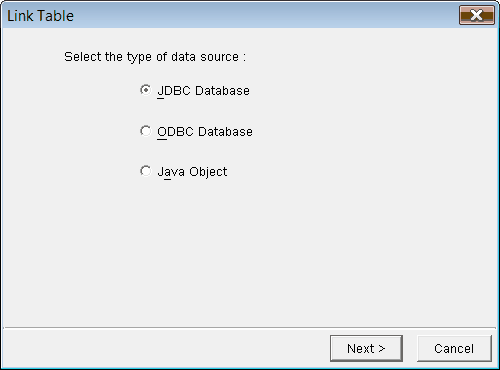
3.Click Next.
4.Select a driver type from the Type drop-down list.
5.Type a URI into the URI field.
6.If required, type a user name and password into the User Name and Password fields.
7.Click Next.
8.On the Table or Query tab, select the table or query to add to your project.
9.Click Link.
10.Click Close.
To view the properties of a JDBC Database table
1.Click the ![]() to expand the Tables item.
to expand the Tables item.
2.Click a JDBC Database table. The table’s properties will appear in the Properties Pane.
To edit the properties of a JDBC Database table
1.Click the ![]() to expand the Tables item.
to expand the Tables item.
2.Right-click the JDBC Database table you want to edit, and click Show Table.
3.In the Properties Pane, adjust the table’s properties as required.
The Design View will contain Field Name, SQL Data Type, and Java Data Type columns:
![]()
Note that you cannot edit the fields in any of these columns.
To relink a JDBC Database table
1.Click the ![]() to expand the Tables item.
to expand the Tables item.
2.Right-click the JDBC Database table you want to relink, and click Relink Table.
Note that the Relink Table command is only available for ODBC Database and JDBC Database tables. This command allows you to relink the table in order to pick up changes made to the table or query (such as adding or removing a column, etc.). If you make changes to the linked source table, but do not subsequently use the Relink Table command, the table definition will not be up-to-date.
To rename a JDBC Database table
1.Click the ![]() to expand the Tables item.
to expand the Tables item.
2.Right-click the JDBC Database table you want to rename, and click Rename Table.
3.Type a new name for the table in the edit field.
Note that you should not rename a table that is already being referenced in another item of the project (for example, in a report or label). If you rename a table that is already being referenced, you will break the link from the report or label to the data in the table.
To duplicate a JDBC Database table
1.Click the ![]() to expand the Tables item.
to expand the Tables item.
2.Right-click the JDBC Database table you want to duplicate, and click Duplicate Table. A copy of the table appears in the list.
To remove a JDBC Database table from your project file
1.Click the ![]() to expand the Tables item.
to expand the Tables item.
2.Right-click the JDBC Database table you want to delete, and click Remove Table.
3.In the Delete Confirmation dialog box, click Yes.
