Printer Management is a quick and easy tool that allows users to copy, create, delete, and rename their Raster Image Printer. While it was possible to create copies of the printer and rename the printer through the Devices and Printer menu with previous versions, users are now able to carry out these activities directly through a Raster Image Printer interface. The purpose of Printer Management is to streamline he printing process. By allowing users to set the default profile used by Raster Image Printer, the need to select the desired profile during each print job is eliminated.
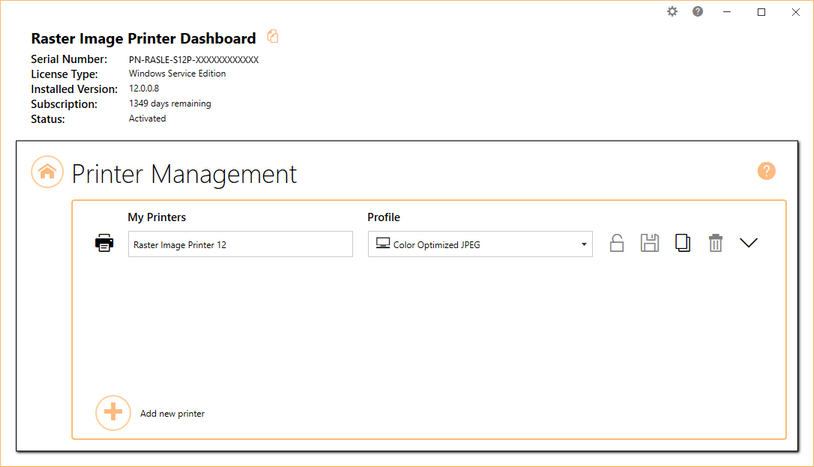
Launch Printer Management from the Dashboard by selecting "Manage Printers". On launch, Printer Management will show you all of the existing printer(s), the name of the printer(s), and the default profile currently assigned to each printer. If Raster Image Printer has just been installed, there will only be one printer listed with the name Raster Image Printer 12, and the default profile will be set to Color Optimized JPEG.
•Edit the printer name,
•Change the default profile,
•Lock the printer to a shared profile,
•Duplicate the printer, or
•Delete any unwanted printer(s).
To learn more about how to use Printer Management, see our Printer Management chapter.