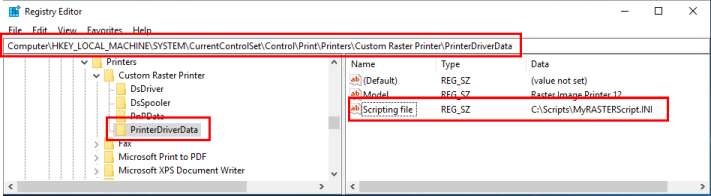The Add New Printer feature allows you to easily create named copies of the printer. Unless specified, the same script file, PNPDF12S.INI, applies to each printer.
To use a separate script file for each printer, you can add a registry key to the registry information for each printer. This registry key tells the printer where to look for its script file.
Creating multiple printers, each with its own script file, can be useful when you have more than one automation program running. Each program can have its own printer. Or, a single program can use this "pool" of printers to have multiple conversion threads running.
Open the registry key for the desired printer. Here we are opening the registry key for the printer named Custom Raster Printer.
HKEY_LOCAL_MACHINE\SYSTEM\CurrentControlSet\Control\Print\Printers\Custom Raster Printer\PrinterDriverData |
Create a new string value named Scripting file and set the data in the new string value to the complete path to the script file to use with this printer.
C:\Scripts\MyRASTERScript.INI |