The Support Options tab holds all error reporting features of Raster Image Printer, including the display of any error dialogs and customizing the location of any error log files or support files created.
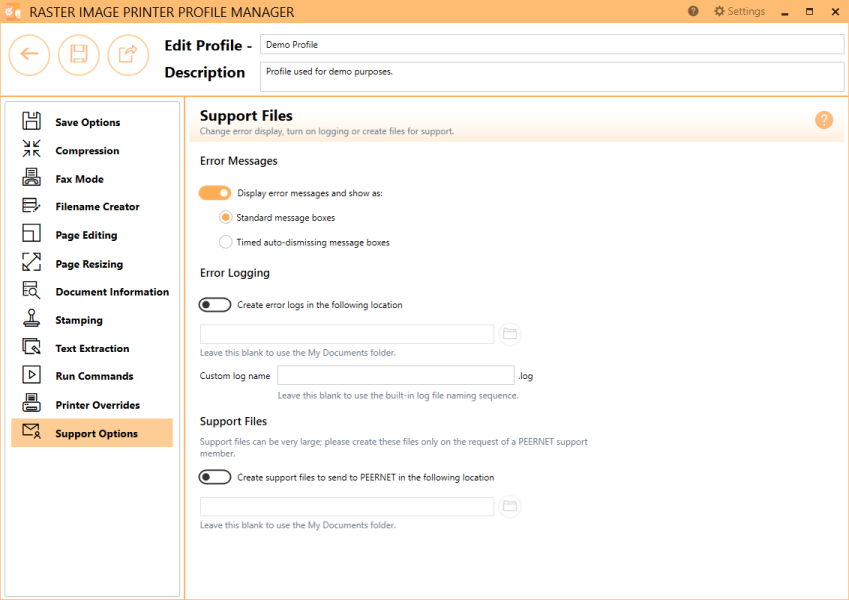
Error Messages
Display error messages
By default, error messages are displayed as standard message boxes.
Choose how to display error messages:
•Standard message boxes - required user to dismiss error messages
•Timed auto-dismissing message boxes - error messages automatically disappear after 5 seconds
Error Logging
Enable create error logs in the following location
By default this setting is disabled. Enabling this setting will activate error logging. A log file is only created if errors occur during the printing process.
If this field is empty, the My Documents folder is used as the default directory. Select the folder icon to browse to your desired folder location or enter in the absolute path (for example, C:\My Files) of the directory to be used. If the path entered does not exist, an error message will appear giving you the option to create the new folder now or wait to create the new folder when saving log files.
For advanced users and programmers automating the printer, environment variables and registry keys can be used to specify all or part of the path to the error logs, as described in Using Environment Variables and Registry Keys.
By default, a custom naming sequence is imposed on all logging files so that every job will create its own unique log file. The log file name always includes the name of the printer that printed the job. If you have renamed the printer to a custom name, or are using a copy of the printer with a different name, that name is used to create the log file names. A GUID is also added to create a unique log name. Alternatively, enter a custom log name in the Custom log name field.
Support Files
Enable create support files to send to PEERNET in the following location
By default this setting is disabled. Enabling this setting means Raster Image Printer will create support files to send to PEERNET. Support files can be very large so please only create these files on the request of the PEERNET support team.
If this field is empty, the My Documents folder is used as the default directory. Select the folder icon to browse to your desired folder location or enter in the absolute path (for example, C:\My Files) of the directory to be used. If the path entered does not exist, an error message will appear giving you the option to create the new folder now or wait to create the new folder when saving support files.
For advanced users and programmers automating the printer, environment variables and registry keys can be used to specify all or part of the path to where the support files are created, as described in Using Environment Variables and Registry Keys.
A custom naming sequence is imposed on all support files so that every job will create its own unique support file. The support file name always includes the name of the printer that printed the job. If you have renamed the printer to a custom name, or are using a copy of the printer with a different name, that name is used to create the support file names. A GUID is also added to create a unique log name.