The Resampling feature is used to create images or files in custom sizes. The resampling features are not a replacement for choosing the proper page size on the properties dialog when printing, or setting up a custom paper size through the Printer Overrides tab. This setting is only available if the output type is set to an image format (ex. TIFF, JPEG, non-searchable PDF) on the Save Options tab.
You can resample images by choosing Pixels, Percentage (%) or Resolution (DPI). To prevent image distortion (a stretched or squished image), Lock Aspect Ratio can be left enabled to have Raster Image Printer calculate the height needed automatically.
All page resampling settings are controlled through the profile.
Step by Step Instructions
1.Launch the Raster Image Printer Dashboard.
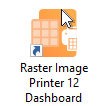
2.Select "Edit & Create Profiles" to open Profile Manager.
3.Select "Add a profile" to create a personal profile, or create a copy of one of our system profiles.
4.Name the profile, add a description, and click Save.
5.On the Page Resizing tab, under Resample Page to New size, enable Use resampling to set the new page size.
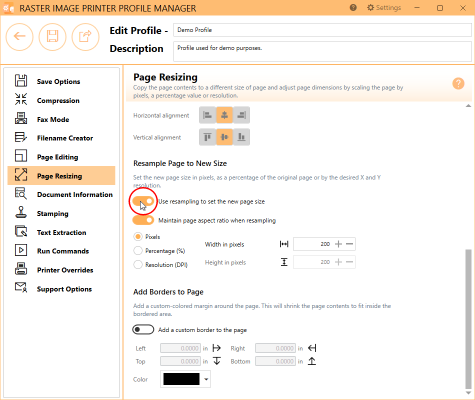
6.Leave Maintain page aspect ratio when resampling enabled if you want Raster Image Printer to automatically determine the Height based on the value entered for the Width.
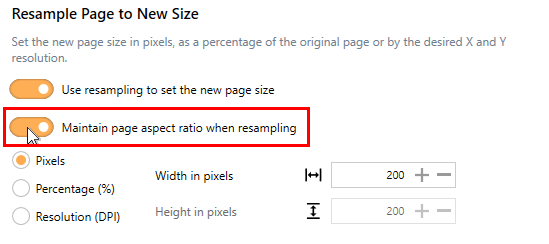
7.Select either Pixels, Percentage (%), or Resolution (DPI) and enter your desired measurements.
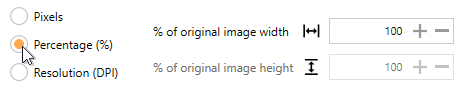
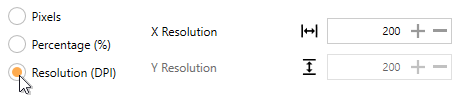
8.Click Save-Back, and close Profile Manager.
If you plan to use these settings regularly, you may wish to make this personal profile the default profile used by Raster Image Printer.
i.Select the printer you wish to edit and use the Profile drop box to select your desired default profile.
ii.Select "Manage Printers" to open Printer Management.
iii.Select the Save icon to save changes.
iv.Select the Home icon to return to the Dashboard.
9.Close the Dashboard. Now when you print your document to Raster Image Printer, the output file will have your designated dimensions.