Pages in the project can be marked for deletion. The pages are not actually deleted until the project is saved to disk. This allows the pages to be unmarked, or undeleted, if you mark the wrong page or change your mind. Pages marked for deletion have a red X through them in the thumbnail view.
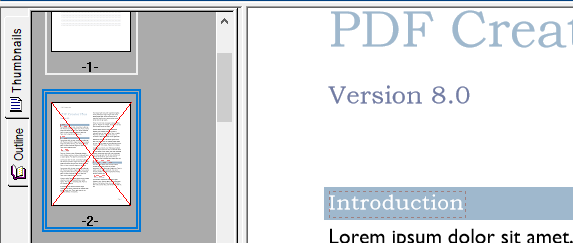
Mark a page deleted using the thumbnail view
1.Right-click to select the page and bring up the context menu. From the menu, select the Delete menu item, then select Page from the submenu. You can also mark a single page for deletion by left-clicking on the page in the thumbnail view to select it, then using the Delete key on the keyboard. Pressing Delete again will remove the deleted status for the page.
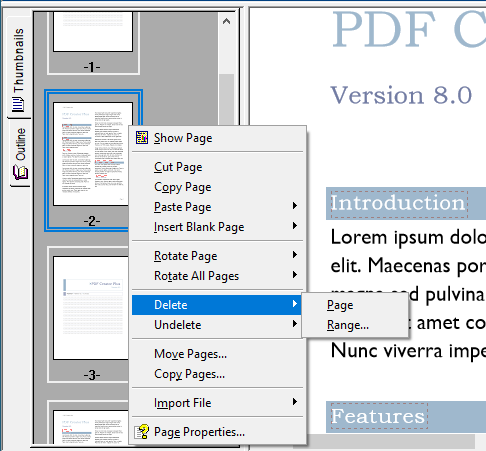
Mark a page deleted using the menu
1.Left-click on the page to be deleted in the thumbnail view.
2.Go to the application's Page menu , select the Delete menu item, then select Page from the submenu.
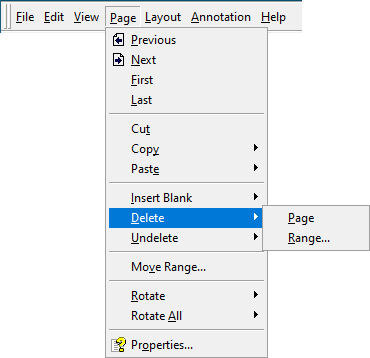
Mark a range of pages deleted
1.Go to the Page menu and select Delete, and then Range…
2.In the Mark Pages Deleted dialog that appears, enter in the page range to delete and click the OK button.
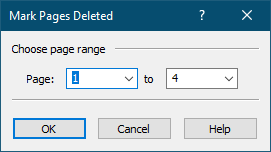
You can also right-click on any undeleted page in the thumbnail view and select Delete and then Range… from the context menu.
Cut a page using the clipboard
Cutting a page to the clipboard copies the page to clipboard and marks that page to be deleted.
1.Left-click the desired page in the thumbnail view to select it.
2.From the the application's Page menu select the Cut menu item.
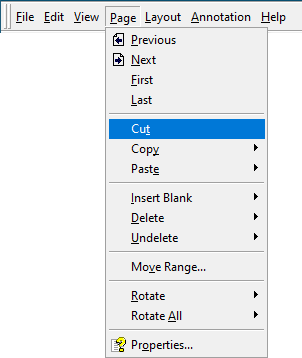
You can also right-click on the page in the thumbnail view and select Cut Page from the context menu.
Remove deletion mark using the thumbnail view
1.Left-click on the page in the thumbnail view to select it.
2.Right-click the page to bring up the context menu, select the Undelete menu item, then select Page from the submenu.
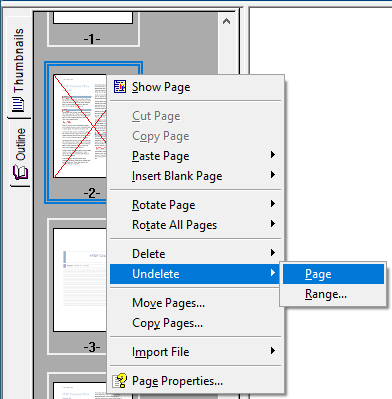
You can also remove a deletion mark from a single page by clicking on the thumbnail view and using the Delete key on the keyboard.
Remove deletion mark using the menu
1.Left-click the page in the thumbnail view to select it.
2.Go to the application's Page menu, select the Undelete menu item, then select Page from the submenu.
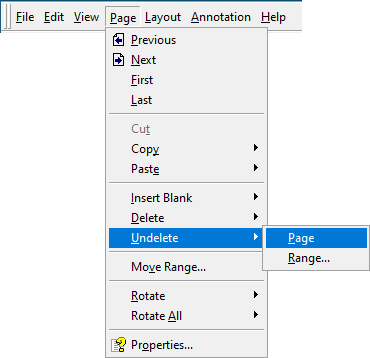
Remove deletion mark from a range of pages
1.Go to the application's Page menu and select Undelete, then Range…
2.In the Mark Pages Undeleted dialog that appears, enter in the page range to remove the deletion mark from and click the OK button.
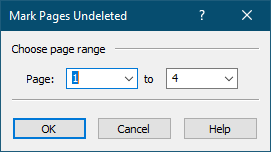
You can also right click on any deleted page in the thumbnail view, select Undelete, and then Range… from the context menu.