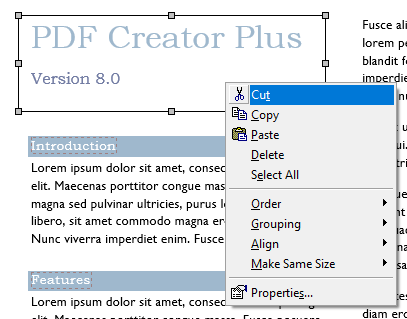Deleting a Single Annotation or a Group of Annotations
To delete a single annotation, select that annotation and delete it using the Delete key on the keyboard. Alternatively, you can delete an annotation through the Delete menu item from the Edit menu.
To delete a group of annotations, select the annotations you want to delete, and follow the same steps as above.
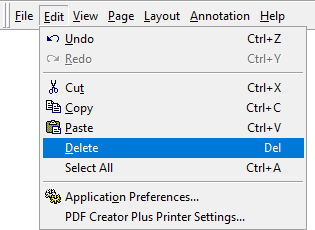
You can also delete a single annotation or a group of selected annotations using the context menu.
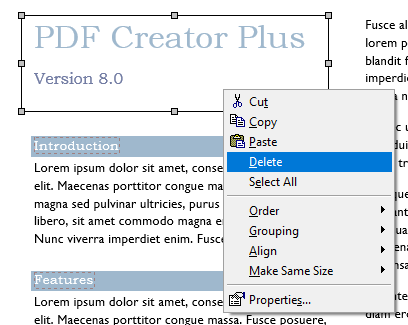
Cut an annotation or group of annotations to the clipboard
Cutting annotation(s) will copy them to the clipboard and delete them from the page as well.
To cut an annotation to the clipboard, select that annotation then click on the Cut ( ) button on the Standard toolbar.
) button on the Standard toolbar.

You can also cut annotations using the context menu by selecting the annotation and right-clicking inside one of selected annotation(s) to bring up the context menu. From the context menu, select the Cut menu item.