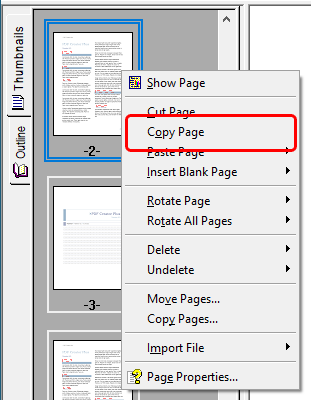You can copy the pages in your PDF Creator Plus project using the pages in the thumbnail view. When you are copying a page, the mouse cursor will change to a pointed cross hair cursor ( ) with a small plus symbol to designate that this is a copy and not a move. A straight line will appear between the pages to show you where the new pages will be inserted.
) with a small plus symbol to designate that this is a copy and not a move. A straight line will appear between the pages to show you where the new pages will be inserted.
Copy pages using the thumbnail view
Copying pages is done the same manner as moving pages, except that you also hold down the CTRL key before clicking and dragging the page you want to copy.
1.Press and hold the CTRL key on the keyboard and left-click the page you wish to move.
2.Without releasing the left mouse button or the CTRL key, drag the page to its new location.
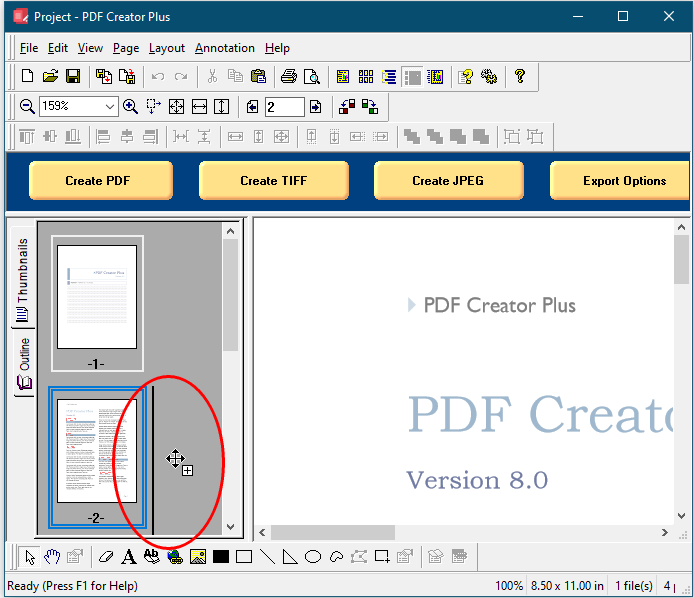
Copying a range of pages
1.To copy a range of page, go to the Page menu and select Copy, and then Range…
2.In the Copy Pages dialog that appears, enter in the page range to copy, and select the position to move the new pages to in the project.
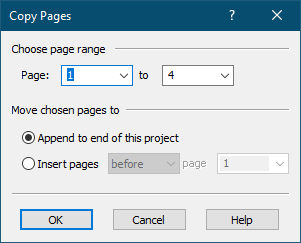
Copying pages to the clipboard
The pages can be copied to the clipboard to later paste into another location in the PDF Creator Plus project, or to paste them into another PDF Creator Plus project.
1.Select the desired page in the thumbnail view
2.Go to the application's Page menu, select the Copy menu item, then select the Page menu item.
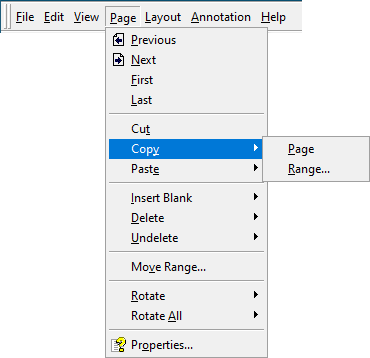
You can also right click on the page in the thumbnail view and select Copy Page from the context menu.