Profile Manager is a user friendly interface for editing and creating profiles. With PDF Image Printer 12 we've introduced the concept of Profiles, which are a group of settings used to create the output file you want. The purpose of Profile Manager is to provide an interface through which users can review all available settings and features, and easily disable/enable and configure output settings as desired. This will make it easier for users to find and change their output settings, utilize more than one profile (group of settings), and share their settings with colleagues.
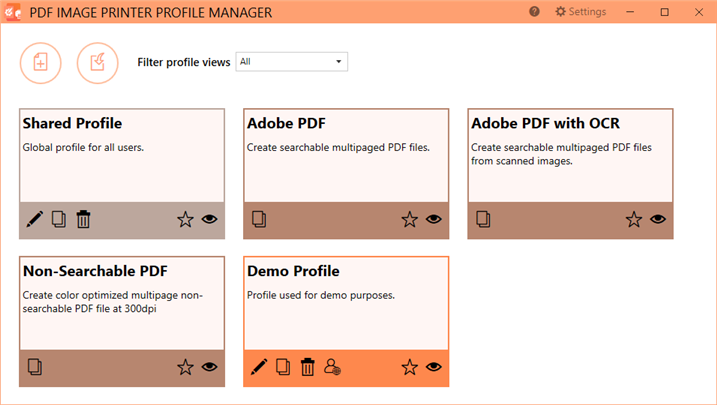
Launch Profile Manager from the Dashboard by selecting "Edit & Create Profiles". On launch, you will see all of the existing profiles. If PDF Image Printer has just been installed, only the system profiles that come with the printer will be visible. System profiles are a darker color and cannot be edited. Profiles you create are called personal profiles, are a lighter color and are yours to edit as you wish. A shared profile is gray and is created by sharing a personal profile. A shared profile can also be edited.
•Select Add a profile to create a new personal profile,
•Select the pencil icon to edit an existing personal profile, or
•Select the copy icon to create a new personal profile starting with the settings in the system default profile.
Within the editing profile view you will have access to all settings and features available with PDF Image Printer organized into a series of tabs accessible on the left side of the window.
To learn more about the settings found on each of the individual tabs, see our Profile Manager chapter. Alternatively, for step-by-step instruction on how to enable the most common settings/features using Profile Manager, see our Working with PDF Image Printer chapter.