The first step to activating PDF Image Printer is installing your purchased copy of the software which is available through your online account.
If you installed the trial version of PDF Image Printer before purchasing, you still need to install your purchased copy of the software.
Installing PDF Image Printer:
1.Log into your PEERNET online account.
2.Find the desired software in your My Products list, and select the Download Release button to download the latest release of the software.
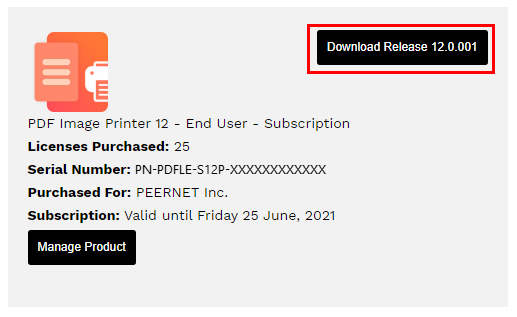 |
3.In most cases, the EXE file is located in the Downloads folder. Open File Explorer and browse to C:\Users\YOUR USERNAME\Downloads\.
4.Double-click the EXE file to run the PDF Image Printer install.
If you installed the trial version of PDF Image Printer before purchasing, when you run the install for the purchased copy, the previously installed trial version will prompt you to uninstall it. Select "next" to remove the trial version and replace it with your purchased copy.
At the end of the installation process, you are given the option to launch the PDF Image Printer Dashboard. Leave "Open the PDF Image Printer 12 Dashboard now" checked in order to open the PDF Image Printer Dashboard directly. This is the fastest way to proceed to activating your software.