PDF files can be created with or without security. Creating a secure PDF file allows you to restrict what can be done with the contents of the file. For instance, you can allow people to read and print the file but not be able to copy any of the text or images out of the file. Common security options include file encryption, file permissions and password protection.
All PDF security options are controlled through the profile.
Step by Step Instructions
The steps below will set the security options for creating a 256 bit AES encrypted PDF that requires a password to be entered to open the document and allows only printing and copying of file contents.
1.Launch the PDF Image Printer Dashboard.
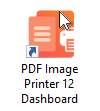
2.Select "Edit & Create Profiles" to open Profile Manager.
3.Select "Add a profile" to create a personal profile, or create a copy of one of our system profiles.
4.Name the profile, add a description, and click Save.
5.On the PDF Security tab, enable Create secure PDF files.
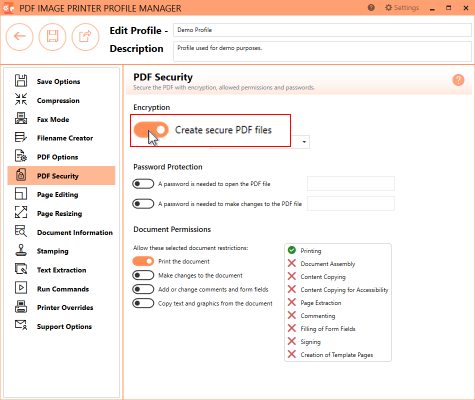
6.Change the Encryption Level to use 256-bit AES encryption. AES is an improved encryption as compared to RC4. 256-bit AES encryption is supported by Adobe Reader 9 or higher. If you need to support older versions of Adobe Reader you may to select a different encryption level.
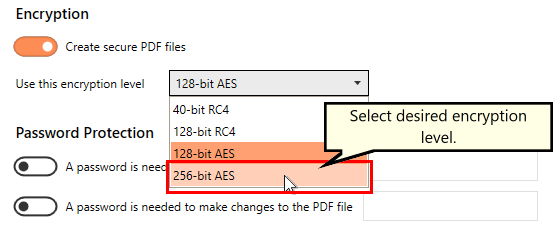
7.Under Password Protection, enable A password is needed to open the PDF file, and enter your desired password.
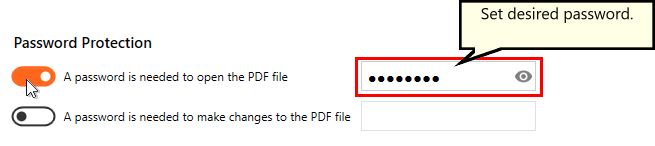
8.Under the Document Permissions, enable Print the document and Copy text and graphic from the document. This means that users will only be allowed to print the file and copy file contents.
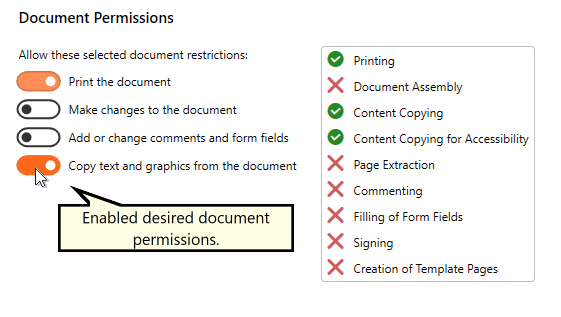
9.Click Save-Back, and close Profile Manager.
If you plan to use these settings regularly, you may wish to make this personal profile the default profile used by PDF Image Printer.
i.Select the printer you wish to edit and use the Profile drop box to select your desired default profile.
ii.Select "Manage Printers" to open Printer Management.
iii.Select the Save icon to save changes.
iv.Select the Home icon to return to the Dashboard.
10.Close the Dashboard. Now when you print your document to PDF Image Printer, you will create a PDF file with 256-bit AES encyrption that requires a password on opening and only allows printing and copying of file contents.