The PDF Options tab holds all PDF specific settings including embedding of fonts and PDF viewer layout .
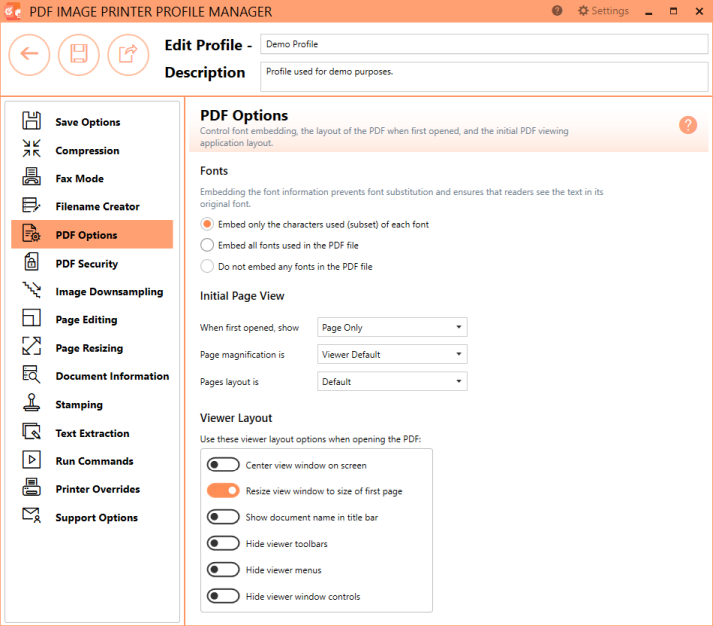
Fonts
By default, PDF Image Printer embeds only the characters used (subset) of each font. Embedding the font information prevents font substitution and ensures that readers see the text in its original font. There are three font embedding options:
•Embed only the characters used (subset) of each font
•Embed all fonts used in the PDF file
•Do not embed any fonts in the PDF file
Initial Page View
Depending on the contents of your PDF file, you may want control over how that file is initially displayed to the user when it is opened in a PDF viewer such as Adobe Reader.
When first opened
By default, the PDF viewer is set to show the page only when the PDF first opened. This setting determines which panes and tabs are visible when the PDF file is first viewed.
•Page Only - hides the navigation panel and its tabs and shows only the page in the document pane
•Bookmark Panel and Page - shows the navigation panel set to the Bookmarks tab, and shows the page in the document pane
•Pages Panel and Page - shows the navigation panel set to the Pages tab, and shows the page in the document pane
•Full Screen - displays the PDF in full screen mode
•Full Screen, Exit to Bookmark Panel - displays the PDF in full screen mode, exiting from full screen mode shows the pages with the Bookmark tab visible
•Full Screen, Exit to Pages Panel - displays the PDF in full screen mode, exiting from full screen mode shows the pages with the Pages tab visible
Page magnification
By default, the PDF viewer is set to display the file at viewer default magnification. This setting sets the magnification, or zoom level, used when the file is first opened.
•Viewer Default - uses the viewing applications default page magnification setting
•Fit Visible - magnification adjusted so that the text and images on the page fit the width of the PDF viewer's document window
•Fit Height - magnification adjusted so that the entire page will fit the PDF viewer's document window vertically
•Fit Width - magnification adjusted so that the entire page will fit the PDF viewer's document window horizontally (in this mode parts of the page may be out of view)
•Fit Page - magnification adjusted so that the entire page fits the width of the PDF viewer's document window
•Actual Size - page displayed at 100% magnification
•Magnification Levels - set the initial page magnification to a preset level ranging from 25% up to 6400%
Pages layout
By default, the PDF viewer is set to the file using the viewer's default layout. This setting determines the view of the pages in the document pane.
•Default - uses the individual user's preferences for page view as set in the PDF viewer
•Single - shows a single page at a time
•Continuous - shows all the pages in a single column
•Facing - shows the pages in two columns, two pages at a time, starting with the first page in the right-most column
•Continuous Facing - shows all the pages in two columns, starting with the first page in the right-most column, with continuous scrolling
View Layout
These options can be used to control how the PDF viewer application looks when the PDF file is opened. These options are recognized by Adobe Acrobat and Adobe Reader. They may or may not be recognized by a third-party PDF viewer.
•Center view window on screen
•Resize view window to size of first page
•Show document name in title bar
•Hide viewer toolbars
•Hide viewer menus
•Hide viewer window controls