Viewing Job Log Files
Once you have run a job, you can use the log file viewer to see a log containing the job results. A short summary of the conversion settings used is shown, then a listing for each file showing when it started, the converter used, the output file (or error message if the file could not be converted) and the time the file was completed.
Viewing Log Files
Toolbar |
Context Menu |
Keyboard Shortcut |
Application Menu |
|
|
|
View - Log File |
1.You can access the log file viewer by clicking View - Log File in the application menu.
2.This window displays the log file for the currently-loaded job. If no log file exists, an error message is displayed instead.
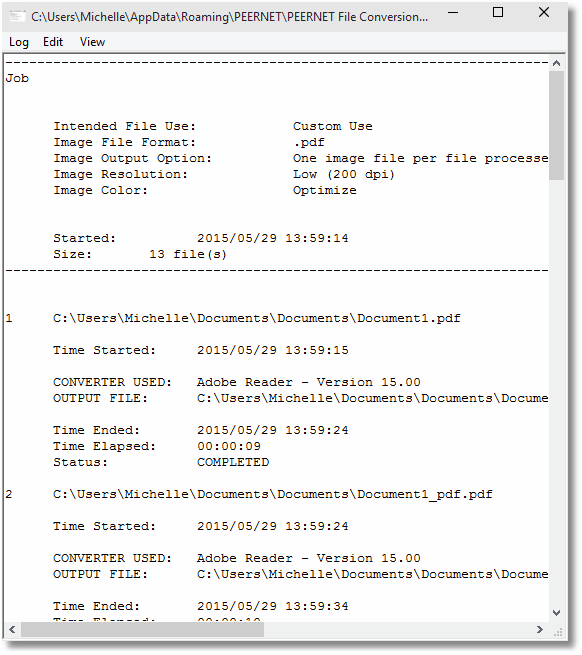
The log file viewer application menu contains the following items:
•Log - Save As - allows you to save a copy of the log file to another location
•Log - Clear Log - allows you to delete the current contents of the log file
•Log - Close - allows you to close the log file viewer
•Edit - Find - allows you to search the text of the log file
•Edit - Copy - allows you to copy the current selection to the clipboard
•View - Refresh - allows you to refresh the log file
You can set the location where log files are stored and whether you want to overwrite previous log files. For more information, see Logging Preferences in the Setting application preferences section.
