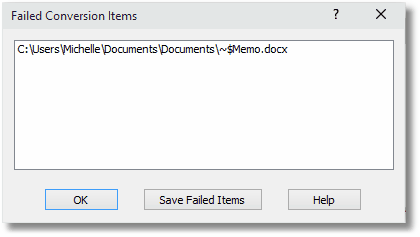Running Jobs
Once you have set your job properties, you are ready to run your job. For information on the various job properties you can set, see Setting job properties.
Running a Job
Toolbar |
Context Menu |
Keyboard Shortcut |
Application Menu |
|
|
CTRL + R |
Convert - Run Job |
1.Click Convert - Run Job or use the toolbar icon.
2.While the conversion job is running, a dialog box containing progress bars and information about the job appears on your screen.
3.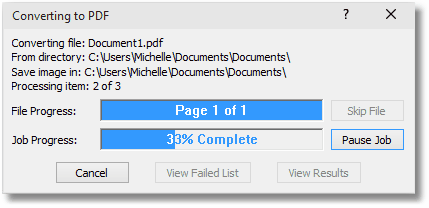
Viewing Job Results
Once the job is complete, you can click the View Results button to view information about the job results. When viewing the job results, double-clicking on any file in the list will open that file.
From this dialog you can also launch the log file viewer by clicking Operations – View Log File; see Viewing Job Log Files for information on the log file viewer. You can also use this dialog box to export the list of converted files to a text file.
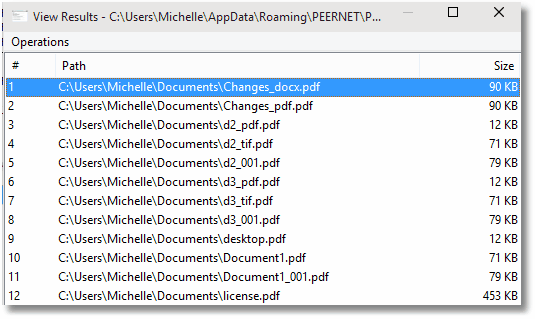
If any files failed to convert the View Failed List button will be enabled and you can click this button to view the list of items that could not be converted.
To save a list of the files that failed to convert into a text file click the Save Failed Items button.