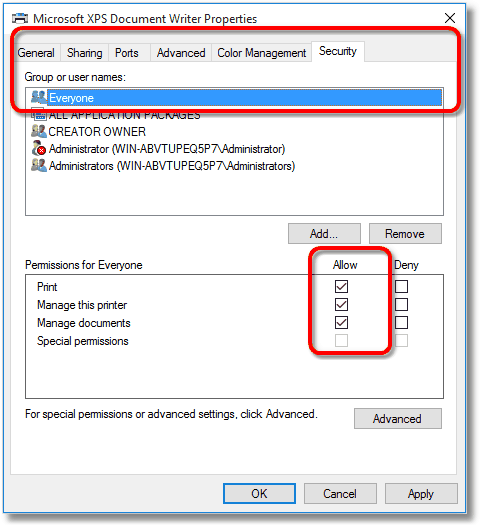Autodesk Design Review
With Autodesk Design Review installed you can convert DWF files. If you need to convert DWG files as well, DWG TrueView will also need to be installed.
Document Conversion Service will work with the following combinations of Autodesk Design Review and DWG TrueView installed:
•Autodesk Design Review 2012 and DWG TrueView 2012
•Autodesk Design Review 2013 and DWG TrueView 2013
•Starting with version 3.0.014, Autodesk Design Review 2018 and DWG TrueView 2018
oWhile Autodesk Design Review 2018 will work with DWG TrueView 2012-2017, we recommend using DWG TrueView 2018 when possible.
Prior to Document Conversion Service 3.0.013 you will need to turn off the unresolved references and missing SHX (shape) files prompts that are shown by DWG TrueView as outlined in Turning off Prompts in DWG TrueView. Starting with 3.0.013, an updated FixedProfile.aws profile set to ignore unresolved references and missing SHX files is copied into the application data section when Document Conversion Service launches DWG TrueView. Any existing FixedProfile.aws is backed up as PNDCSBackup.FixedProfile.aws.
If you need to create vector Adobe PDF files, you will also need to Add Printer Permissions to the Microsoft XPS Document Writer printer for the Everyone account. Alternatively you can add the permissions for just the account that Document Conversion Service is running under - in most cases this is the DCSAdmin created as part of the install.
Turning off Prompts in DWG TrueView
These steps only apply if you are running Document Conversion Service prior to version 3.0.013.
If a single DWG is processed that references missing files and/or shapes, DWG TrueView will prompt as to how to handle these missing elements. To manually prevent these dialogs from prompting and halting the conversion process the option to update or ignore unresolved references and shapes must be turned off.
These steps MUST be performed under the same user account the Document Conversion Service runs under. This is usually DCSAdmin.
1.First, copy a DWG file that references other DWG files into its own location and open this file from that location.
2.Open the moved DWG. If unresolved references are not already set to ignore you will see the References - Unresolved References Files dialog box. In this dialog:
a.Check the Always ignore unresolved references and continue option at the bottom of the dialog.
b.Select the Ignore unresolved references and continue option.
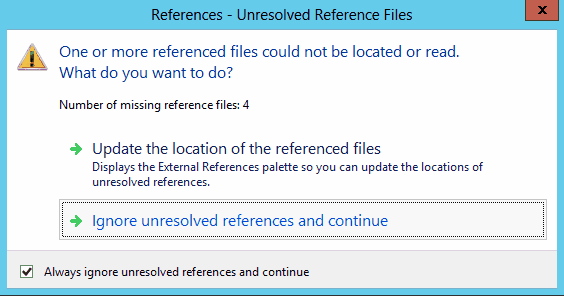
3.Next, if you have a DWG file that uses missing SHX files, open that file.
a.Check the Always perform my current choice option at the bottom of the dialog.
b.Select the Ignore the missing SHX files and continue option.
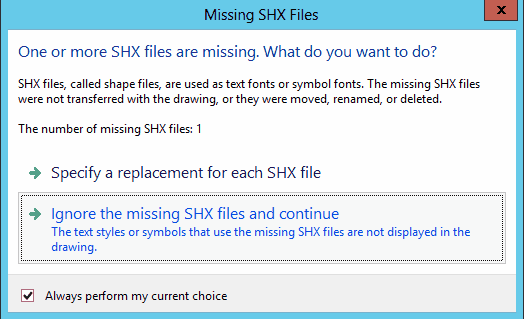
4.Close DWG TrueView to save the changes.
Adding Printer Permissions to Microsoft XPS Document Writer
This is only needed if you are creating vector Adobe PDF files using the profile Adobe PDF Multipaged, or the settings listed within.
The instructions below show how to add this permission to the Microsoft XPS Document Writer for the Everyone account. You can instead add these permissions for the account that Document Conversion Service is running under; this is often the DCSAdmin account. If you used a different account when installing, add these permissions for that account instead.
You will need to have Administrative permissions to make these changes.
1.Open the Devices and Printers folder by typing Printers into the Search field in the Start menu.
2.Right-click on the Microsoft XPS Document Writer printer and select Printer Properties from the context menu.
3.On the General tab, Click the Change Properties button in the lower left.
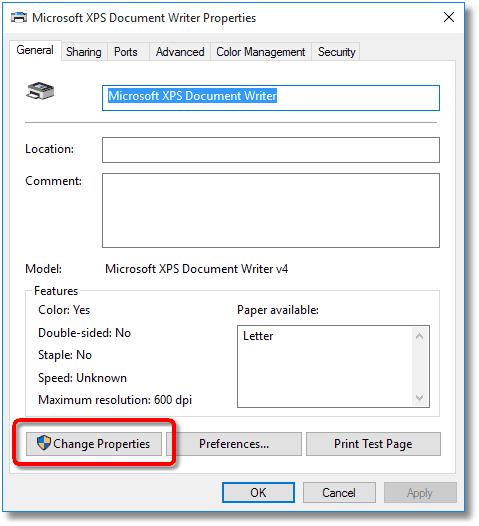
4.Click on the Security tab, select the Everyone account, then make sure that the permissions Print, Manage this printer, and Manage documents are checked.
If you only want to add the permissions for the DCSAdmin account or your own custom account, click the Add... button to show the dialog listing all available users. Select DCSAdmin or your custom account to add that user to the list. Once added, select that user in the list and make sure that the permissions Print, Manage this printer, and Manage documents are checked for that user.