Controlling Image Size and Quality with Downsampling
Downsampling can greatly reduce the amount of space it takes to store any images contained in your PDF file by reducing the dots per inch, or DPI, of the images. Images are made up of bits called pixels, and there are a certain number of pixels, or dots per inch. By reducing the number of pixels in the image through downsampling, you reduce the overall size of the file.
The side effect of reducing the number of pixels in the image is a reduction in the quality of the image. How far you can reduce this DPI will depend on the initial quality of the images and the end use of the PDF.
If you are creating PDF files that are meant to be viewed on a computer screen, then a downsampling value of 96 DPI is your best choice. Most computer screens are only capable of displaying at 96 DPI; there is no benefit in including higher resolution graphics in this case.
If the PDF will be printed, you may want to increase the downsampling DPI until you find a good balance between the size of the PDF and the quality of the graphics when printed.
See Also: Change the Image Compression in the PDF file
1. Print the document
•Open the document you would like to use to create a PDF. This is normally whatever application you use to view or edit the original file. Here, we are using a Word document with a vacation picture from a camera inserted to demonstrate image downsampling on color images. The steps below also apply to indexed, greyscale and monochrome images.
•From the application's menu, print the document to Convert to PDF 4.0 printer.
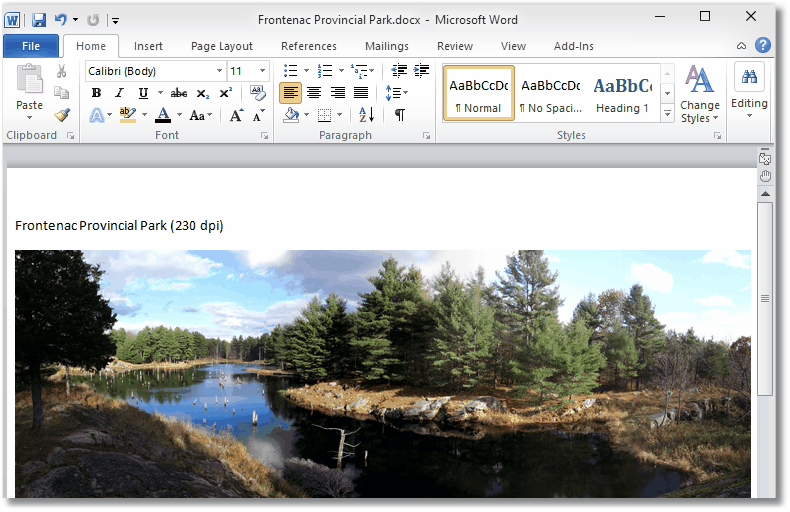
2. Select Image Downsampling
After the document has been sent to the printer, the Convert to PDF application will be displayed showing the Options tab.
•From the category list on the left hand side, select Image Downsampling.
•In the Image Downsampling Options section on the right, change the Reduce color images option to 96 DPI.
•Select Start to create your PDF.
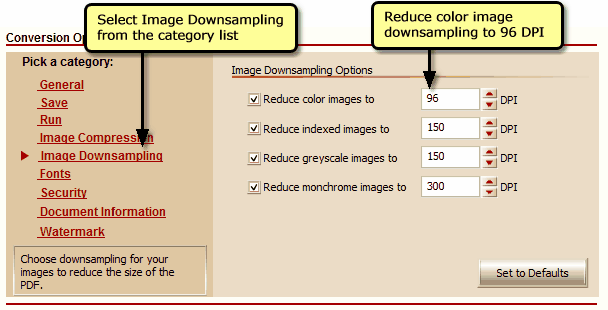
3. Compare File Sizes
Using our sample file with color image downsampling set to 96 DPI results in a PDF file of 72KB. Also shown is the same file created with color image downsampling set to 150 DPI, to demonstrate the difference downsampling can make in the size of the file.

