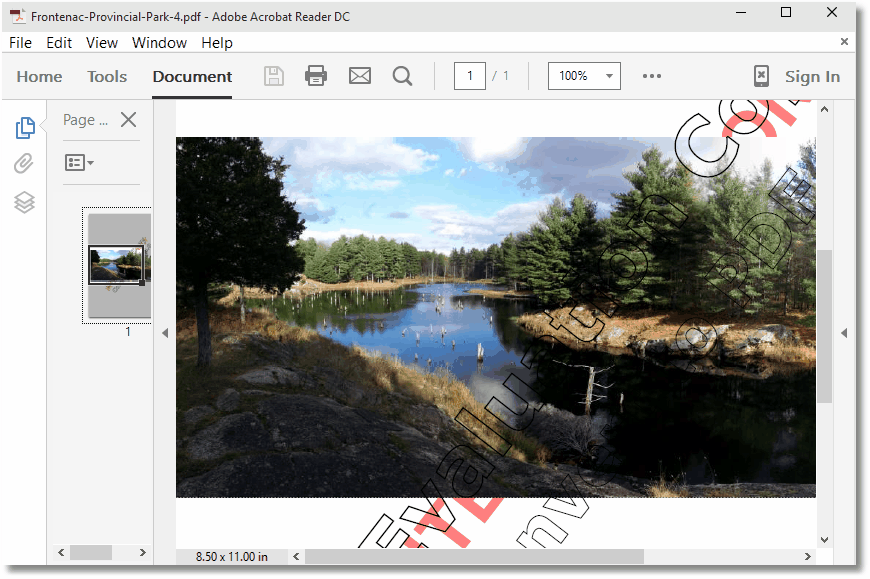Control the PDF Appearance When Opened
Depending on the contents of your PDF file, you may want control over how that file is initially displayed to the user. You can control how the pages are initially displayed and show or hide the bookmark and pages panel. You can also hide and show menu or toolbars, display the PDF full screen and choose initial zoom levels among other options. These display options are supported by Adobe Acrobat and Adobe Reader, and may be recognized by other PDF viewers as well.
As an example, if you are creating a user manual, you may want to create the PDF so that the table of contents displayed in the Bookmark panel when the file is opened. If you are creating a newsletter or brochure, this type of document would look best with the bookmark panel hidden and just the page displayed.
See Also: Initial Page View Options PDF Viewer Options
1. Print the document
•Open the document you would like to use to create a PDF. This is normally whatever application you use to view or edit the original file.
•From the application's menu, print the document to the Convert to PDF 4.0 printer.
2. Select General
After the document has been sent to the printer, the Convert to PDF application will be displayed showing the Options tab. We will be configuring the PDF to initially display both the Pages panel and the PDF page, at 50% magnification and centered on the screen to display the entire page.
•The General category is selected by default when the application is first opened.
•In the Initial Page View Options section on the right, choose the Pages Panel and Page as the initial view and set the page magnification to 50%.
•In the PDF Viewer Options section, check the options Center view window on screen and Resize to fit size of the first page.
•Select Start to create your PDF
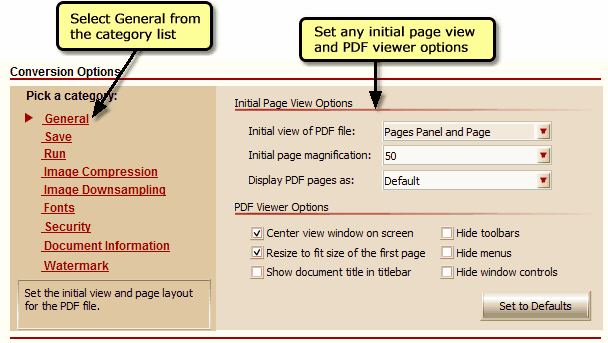
3. Open the File
When opened, the PDF file displays the Pages panel on the left hand side, and the first page of the PDF on the left hand side. The page is displayed at 50% magnification and the PDF viewer is centered on the screen and sized to fit the size of the page.