Running queries
If you want to view the current results of a query you have created, you can do so by using the Run Query command. You can also choose to show or hide specific fields in the query results, and show or hide duplicate records in the query results.
To run a query
1.Click the Run Query ![]() button on the toolbar.
button on the toolbar.
To hide specific fields in the query results
1.Disable the Show checkbox for the field you want to hide.
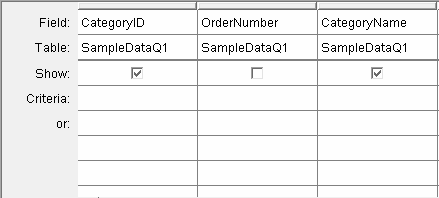
For example, in the graphic above the Show checkbox for the OrderNumber field has been disabled. If you then click the Run Query button, you will only see the CategoryID and CategoryName fields in the view:
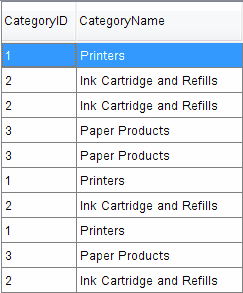
To show specific fields in the query results
1.Enable the Show checkbox for the field you want to show.
To hide duplicate records in the query results
1.In the Design View, right-click the top section of the query.
2.Click Properties in the small window that appears.
3.Select Yes from the Unique values drop-down list.
4.Click OK.
To show duplicate records in the query results
1.In the Design View, right-click the top section of the query.
2.Click Properties in the small window that appears.
3.Select No from the Unique values drop-down list.
4.Click OK.
To limit the number of records in the query results
1.In the Design View, right-click the top section of the query.
2.Click Properties in the small window that appears.
3.Select the desired number from the Top values drop-down list.
4.Click OK.
For example, if you select 25 from the Top values drop-down list, only the first 25 retrieved records will be displayed in the query results. To display all records, leave this field blank.
