Grouping components
You can create both temporary and permanent groups of components. To group components on the active report or label, click and hold the left mouse button, then drag an area surrounding the components you want to group. A thin green line will appear around the grouped components:
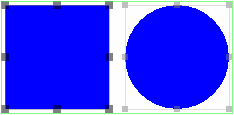
This thin green line indicates that the group is temporary. You can perform aligning, spacing, and copying commands on temporarily grouped components, but the group designation disappears once you select another component on the report or label. To create a permanent group of components, simply create a temporary group and then click the Group ![]() button on the toolbar. The thin green line will change into a thin purple line, indicating that the grouping is now permanent:
button on the toolbar. The thin green line will change into a thin purple line, indicating that the grouping is now permanent:
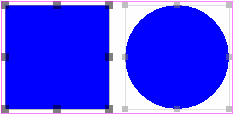
To ungroup a selected permanent group, click the Ungroup ![]() button.
button.
To regroup components that you have just ungrouped, click the Regroup ![]() button.
button.
One component within a group will be identified as the primary component. The primary component is anchored with larger, darker handles. Smaller, lighter handles anchor the secondary components. You can use CTRL + Click to convert a component from a secondary component to the primary component.
As well, you can use SHIFT + Click to add and remove components from a group.
