Creating and managing queries
You can create a query using either the Design View method, or the Query Wizard method.
Using the Design View method allows you to create a basic, blank query.
Using the Query Wizard method allows you to pre-select and sort data from your project table(s) to use in your new query.
To create a report in your project file using Design View
1.Double-click the Queries item.
2.Select Design View from the text field.
3.Select the table or query which contains the desired source data from the drop-down list. Note that if you do not select a table or query here, a blank query will be created.
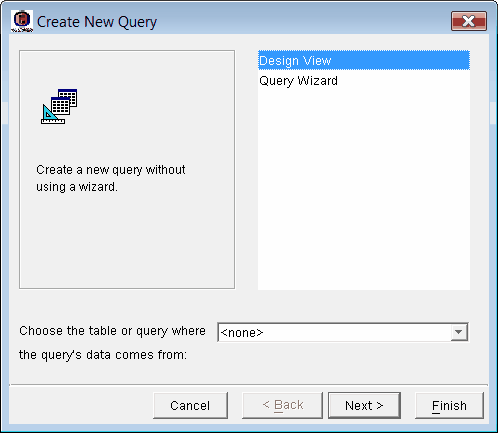
4.Click Next.
5.Type a name for your new query in the text field.
6.Select one of the View options; the View option you select will become the view in which you first see the query.
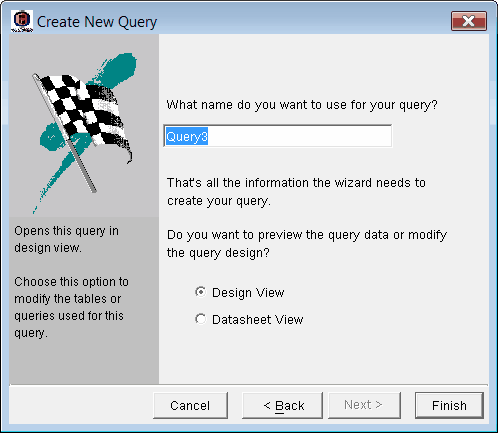
7.Click Finish.
Your new query will be added as a sub-item to the Queries item, using the name you just typed.
To create a report in your project file using Query Wizard
1.Double-click the Queries item.
2.Select Query Wizard from the text field.
3.Select the table which contains the desired source data from the drop-down list.
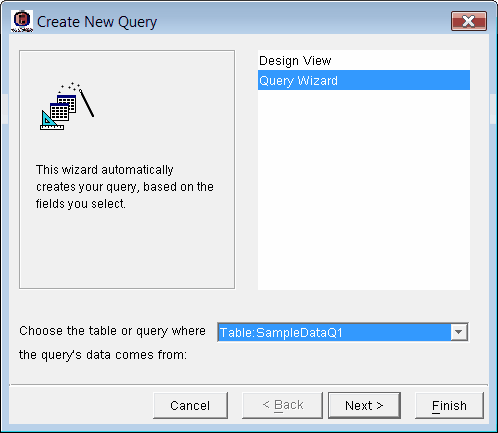
4.Click Next.
5.Select the source of the desired data from the Tables/Queries drop-down list. Note that you can repeat steps 5 and 6 to select data from other sources.
6.Select the fields you want to place on the query using the > button. Note that you can also use the >> button to select all fields, the < button to remove a field, and the << button to remove all fields.
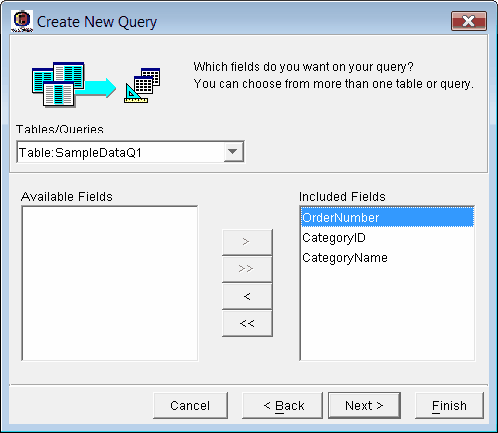
7.Click Next.
8.Type a name for your new query in the text field.
9.Select one of the View options; the View option you select will become the view in which you first see the query.
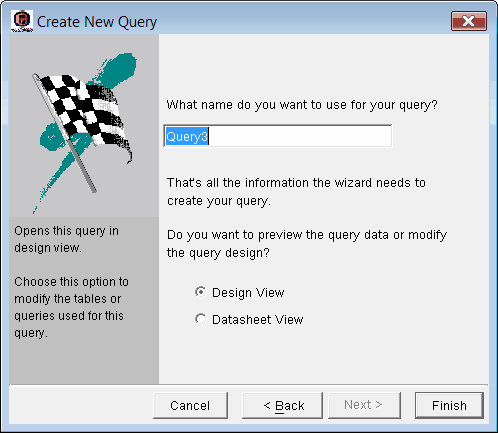
10.Click Finish.
Your new query will be added as a sub-item to the Queries item, using the name you just typed. As well, the fields you selected for display will be automatically placed in the query.
To edit the properties of a query
1.Click the ![]() to expand the Queries item.
to expand the Queries item.
2.Right-click the query you want to edit, and click Edit Query.
3.In the Design Window, adjust the query’s properties as required.
To rename a query
1.Click the ![]() to expand the Queries item.
to expand the Queries item.
2.Right-click the query you want to rename, and click Rename Query.
3.Type a new name for the query in the edit field.
To duplicate a query
1.Click the ![]() to expand the Queries item.
to expand the Queries item.
2.Right-click the query you want to duplicate, and click Duplicate Query. A copy of the query appears in the list.
To delete a query from your project file
1.Click the ![]() to expand the Queries item.
to expand the Queries item.
2.Right-click the query you want to delete, and click Delete Query.
3.In the Delete Confirmation dialog box, click Yes.
