Chapter 5: Creating a Project File
A project file (.PNJ file) is a holder for all the reports, labels, queries, paper stocks, etc. that are a part of a single project. For example, you might want to create a sales report that is based on two queries and a customized paper stock. Instead of having to save and keep track of separate files for each of these four items, the report, the two queries, and the customized paper stock are all automatically bundled together and saved as a single project file (using a name that you select, such as Sales.PNJ).
A startup screen displays when you launch the application, allowing you to immediately create a new project, open an existing project, or open a sample project. To create a new project, simply enable that option, and click OK.
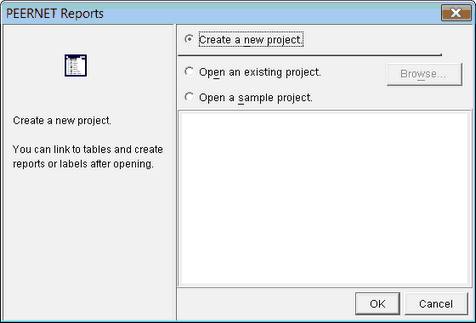
Then, in the dialog box that appears, type a name for the new project file, browse to the location where you want to save the project file, and click Save.
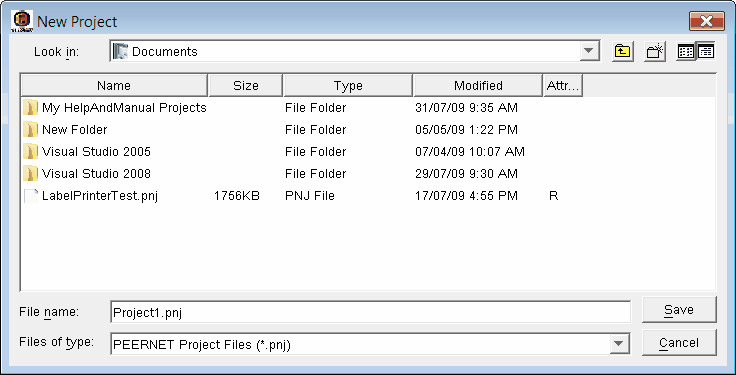
To open an existing project, enable that option, select a project from the Recent Projects list, and click OK. You can also click the Browse button to search for a project file on your computer.
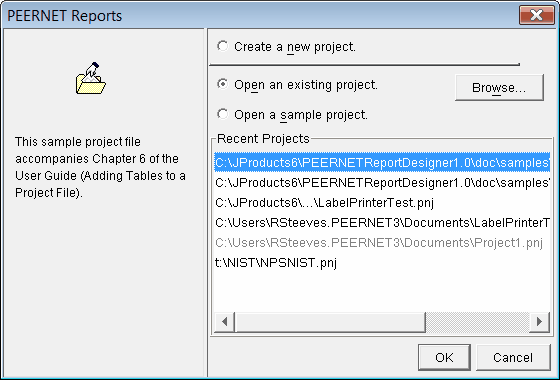
To open a sample project, enable that option, select a project from the Sample Projects list, and click OK. Sample projects are provided with the application.
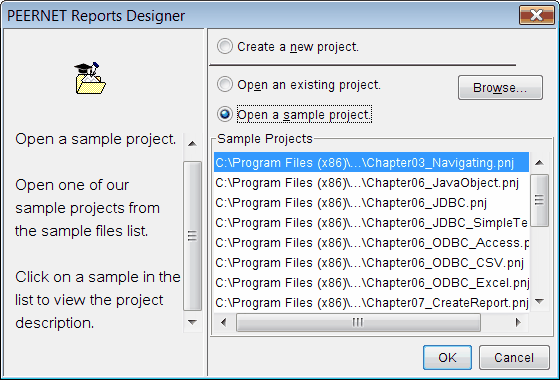
Once you have started working in the application, you will be able to create, save, open, and close project files using standard application commands.
Note that the application menu commands outlined below also have corresponding toolbar buttons (New, Save, Save As, Open) and keyboard shortcuts (New, Save, Open); for more information about toolbar buttons and keyboard shortcuts, see the Command Reference.
