Adding Rounded Rectangles
You can add rounded rectangle shapes to your report or label.
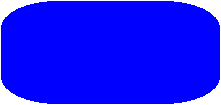
To add a Rounded Rectangle, click Insert – Shape – Rounded Rectangle, click and hold the left mouse button at the location on the report or label where you want the Rounded Rectangle to begin, then drag the Rounded Rectangle’s bounding box to the desired size. Press CTRL while adding the Rounded Rectangle to create a rounded square. Press SHIFT while adding the Rounded Rectangle to center the Rounded Rectangle on the point you first clicked. The following Rounded Rectangle properties can be configured:
Name
A unique, assigned name, consisting of the word “Rounded Rectangle” plus the first available number (for example, Rounded Rectangle 1, Rounded Rectangle 2, and so on), by default. You can also give your own, unique name to the component for ease of reference when using event methods.
X
The exact horizontal co-ordinate for the top left corner of the Rounded Rectangle.
Y
The exact vertical co-ordinate for the top left corner of the Rounded Rectangle.
Width
The width of the Rounded Rectangle.
Height
The height of the Rounded Rectangle.
Line Thickness
The thickness of the Rounded Rectangle’s border.
Line Color
The border color for the Rounded Rectangle. Click the ![]() button to go to the Color Chooser and select a custom color.
button to go to the Color Chooser and select a custom color.
Fill Style
The fill setting for the Rounded Rectangle (Opaque or Transparent).
Fill Color
The fill color for the Rounded Rectangle. To show the fill color, ensure Fill Style is set to Opaque. Click the ![]() button to go to the Color Chooser and select a custom color.
button to go to the Color Chooser and select a custom color.
Arc Width
The width (in percent between 0 and 100) of the arc of the Rounded Rectangle. You can change the arc width by typing a new value into the Arc Width field. You can also change the arc width by dragging the small, light-blue handles on the horizontal edges of the component to the desired new location. Press CTRL while dragging these handles to change both the arc width and the arc height at the same time (their resulting values will be equal).
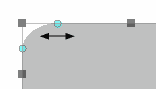
Arc Height
The height (in percent between 0 and 100) of the arc of the Rounded Rectangle. You can change the arc height by typing a new value into the Arc Height field. You can also change the arc height by dragging the small, light-blue handles on the vertical edges of the component to the desired new location. Press CTRL while dragging these handles to change both the arc width and the arc height at the same time (their resulting values will be equal).
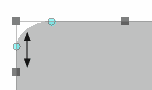
Can Grow
If you set this field to Yes the component will be automatically resized if its value is larger than its bounding box. Other components will be shifted to accommodate the size increase. If you set this field to No the component’s value may appear truncated in the bounding box.
Can Shrink
If you set this field to Yes the component will be automatically resized if its value is smaller than its bounding box. Other components will be shifted to occupy any created space. If you set this field to No the component’s bounding box may include empty space.
Propagate Change
The controls the behaviour of the Can Grow and Can Shrink properties and how this component propagates changes caused by another component. When set To the right and below a change in the size/position of this component will affect the position of components to the right and below this component. When set To the right only a change in the size/position of this component will only affect the position of components to the right and will not affect components below this component. When set Below only a change in the size/position of this component will only affect the position of components below this component and will not affect components to the right of this component. When set No a change in the size/position of this component will not affect any other component.
Visible
If you set this field to No the Rounded Rectangle will be hidden.
Locked
If you set this field to Locked you will not be able to move the Rounded Rectangle by dragging.
