You need to be able to open and print your original document in order to create a TIFF image. For example, to create a TIFF image from a PDF file, you would need to have Adobe Reader or another PDF viewer that has printing capabilities, installed on your computer.
Raster Image Printer 12 uses Profiles, which are a group of settings, to create the output image you want. Raster Image Printer comes with a few system profiles including: Color Optimized TIFF, Monochrome TIFF, Fax TIFF, Adobe PDF, Serialized Color Optimized TIFF, Non-Searchable PDF, and Color Optimized JPEG. To create multipaged color TIFF images, simply set the profile “Color Optimized TIFF” as Raster Image Printer’s default profile.
Step by Step Instructions
1.Launch the Raster Image Printer Dashboard.
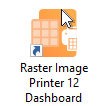
2.Select "Manage Printer" to open Printer Management.
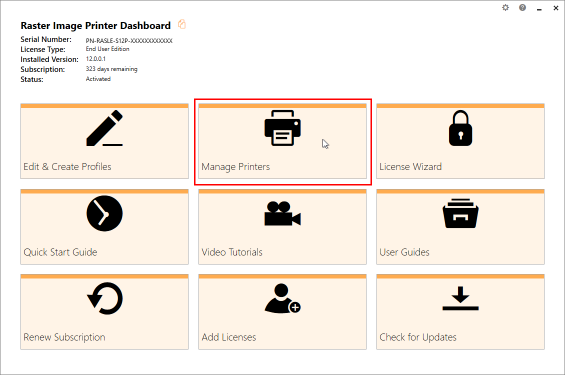
3.Beside Raster Image Printer, use the drop box to set the default profile as "Color Optimized TIFF". This profile is configured to create multipaged TIFF images at 300 dpi with colors reduced to optimal palette.
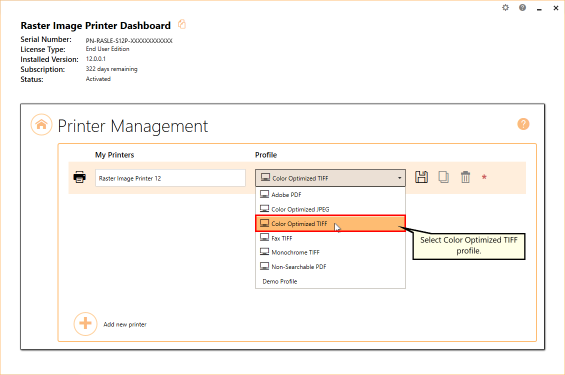
4.Select the Save icon to save changes.
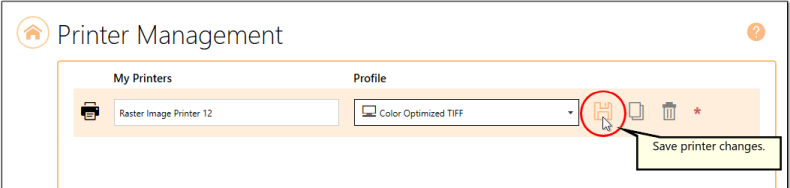
5.Close Printer Management and Dashboard.
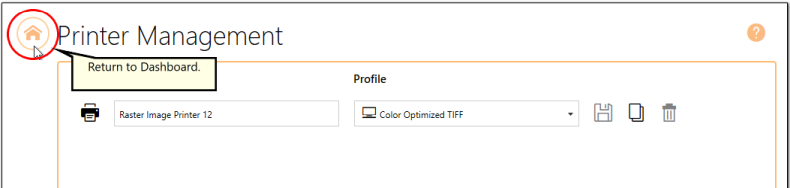
6.Open the document you want to convert into a TIFF image.
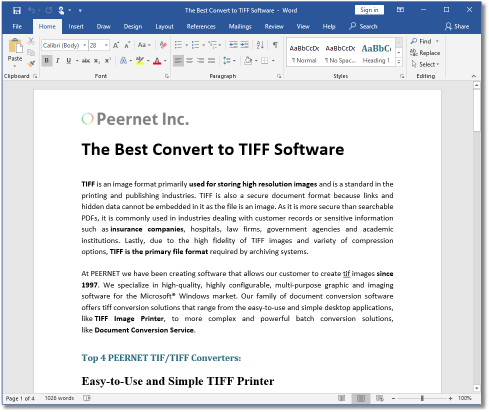
7.Select File - Print from your application, and select Raster Image Printer 12 from the list of printers.
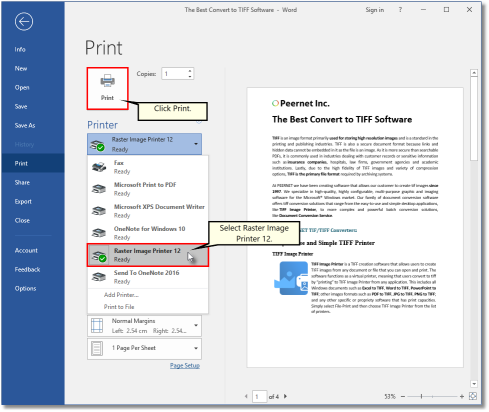
8.Print and then set the name and save location of your new color TIFF image.
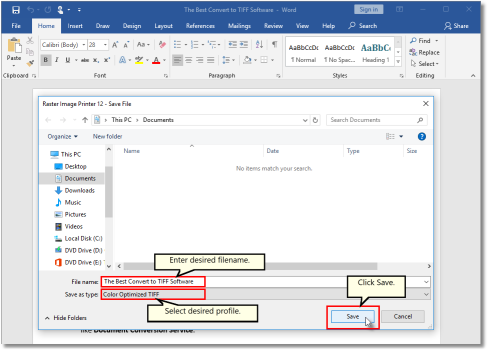
▪Navigate to the folder where you wish to store your TIFF image. Your Documents folder will be selected for you by default.
▪In the File name field, enter a name for your TIFF image. A default name for your image has been filled in based on the file name of the document you printed to Raster Image Printer.
▪In the Save as type field, you can change the profile that will be applied to your TIFF image on the fly.
▪Click Save to create the TIFF image. The image will be created in the chosen folder with the name specified.