The Dashboard is a hub for all things PDF Creator Plus with links to open the PDF Creator Plus editing application, set printer setting, activate the product, help resources, and more. The purpose of the Dashboard is to bring all tools and resources related to PDF Creator Plus into one place.
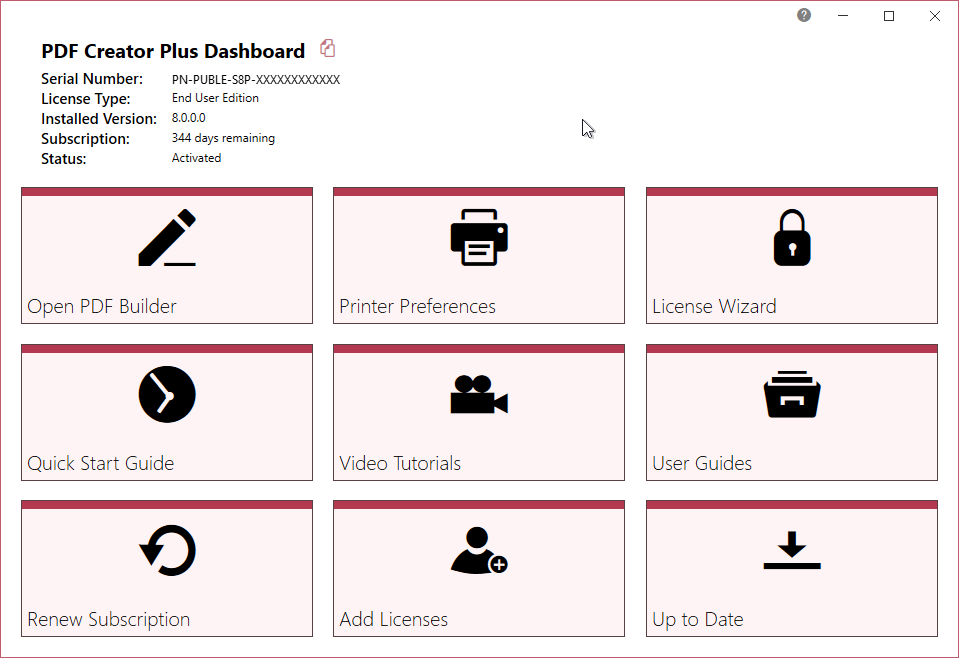
The available tools and resources that can be launched from the Dashboard are:
•PDF Builder - Select "Open PDF Builder" to open the PDF Creator Plus preview and editing application. When you print to the PDF Creator Plus 8 printer, the pages are sent to this application. If it is not open when your print to the PDF Creator Plus 8 printer, it is automatically opened. This is where you can preview and build your PDF from multiple file sources before creating your final PDF.
•Printer Preferences - Select "Printer Preferences" to open the settings for the printer. This is where you can set the paper size and orientation of the pages, as well as custom layout settings for resolution and hardware margins.
•License Wizard - Depending on the Status of your license the text on this tile will vary, but regardless select this tile to launch the License Wizard. This is where you can do things like activate your product, change your serial number, or manage your licenses.
•Quick Start Guide - Select this tile to launch our PDF Creator Plus quick start guide, which will walk you through your first print to PDF Creator Plus.
•Video Tutorials - Select this tile to launch the PDF Creator Plus video tutorial page on the PEERNET website, which offers a range of tutorial videos from basic to advanced on using PDF Creator Plus.
•User Guides - Select this tile to launch the PDF Creator Plus user guide.
•Renew Subscription - Select this tile to log into your PEERNET online account where you can renew your annual subscription.
•Add Licenses - Select this tile to log into your PEERNET online account where you can purchase additional licenses of PDF Creator Plus on the same serial number.
•Check for Updates/Up to Date - This tile will notify you when there is an update pending for download and install.
The Dashboard is also used to store all the status information about your license. Once you have activated your purchased copy of the software, you will find the following information in the top left-hand corner of the Dashboard:
•Serial Number
•License Type - ex. End User Edition
•Installed Version
•Subscription - number of days remaining in your current subscription
•Status - the status of your license on this computer