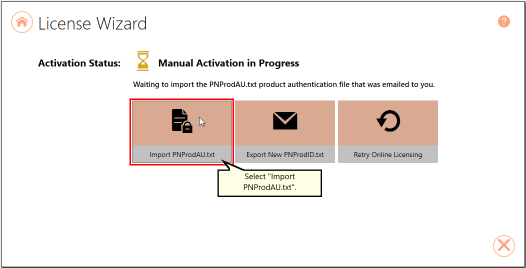A subscription license of PDF Image Printer must be renewed annually in order to continue using the product. When your annual renewal is approaching, you will begin to receive notifications of the upcoming renewing both via email and via notification messages when you use PDF Image Printer.
You can always see how many days are remaining in your current subscription through the PDF Image Printer Dashboard and through your PEERNET online account.
Renewing PDF Image Printer:
1.Log into your PEERNET online account.
2.Find the listing for the relevant serial number in your My Products list and select "Manage Product".
3.Select "Renew Annual Subscription".
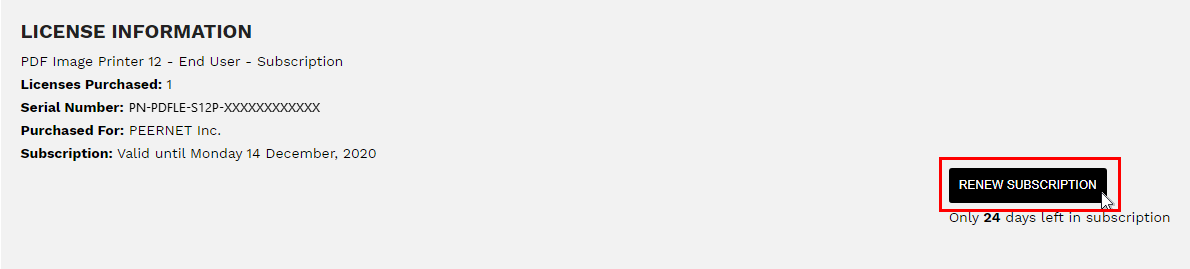
4.Select "Checkout".
As long as the computer(s) activated with the renewed serial number have an internet connection, the annual renewal will be automatically recognized. The PDF Image Printer Dashboard will automatically update to show the new expiry date.
Renewing without an internet connection
If the computer(s) activated with renewed serial number do not have an internet connect, you will need to manually update the expiry date by following the instructions below. These steps must be taken after the annual renewal has been purchased through your PEERNET online account.
1.Begin by opening the Dashboard (double-click the PDF Image Printer icon on your desktop or select PDF Image Printer 12 from the Start menu).
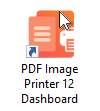
2.Select "License Wizard" to open the License Wizard.
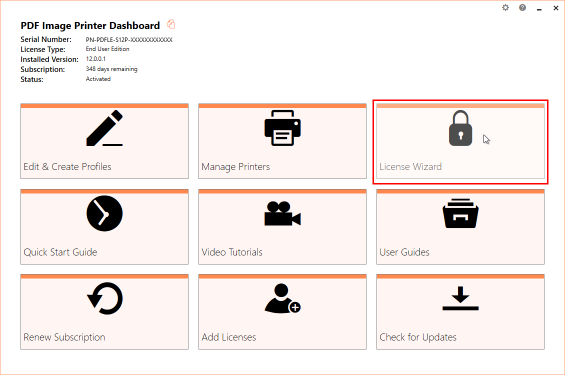
3.Select Update Subscription Manually.
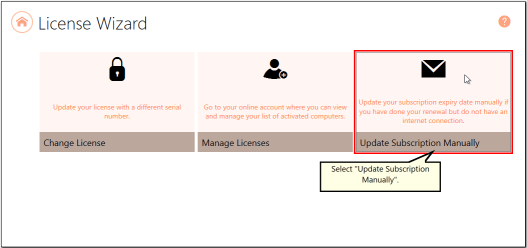
4.The serial number, name, company, and email address entered previously will be automatically populated. Click the next arrow to continue.
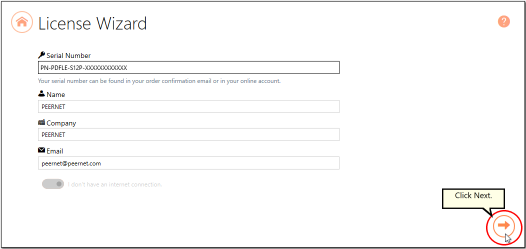
5.Click Create PNProdID.txt.
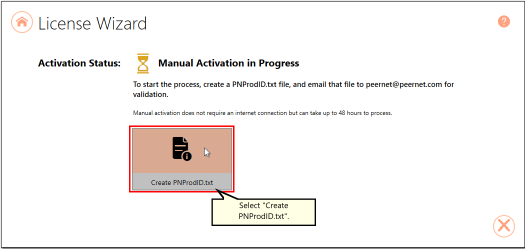
6.Save the PNProdID.txt product identification file and email the file to [email protected] for manual activation. Please note that these files (PNProdID files) are only authorized during business hours, which are 09h00 to 17h00, Monday through Friday, Eastern Standard Time (excluding statutory holidays).
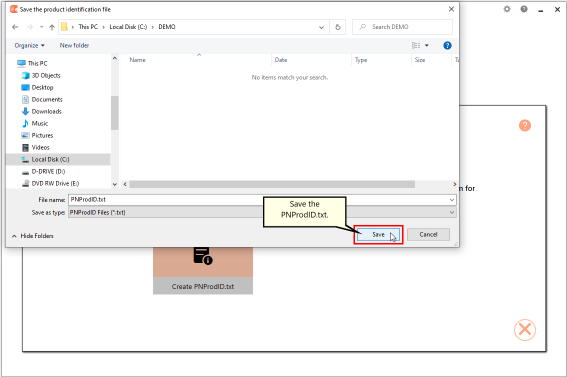
7.When you have received the product authentication file PNProdAU.txt from PEERNET, restart the License Wizard.
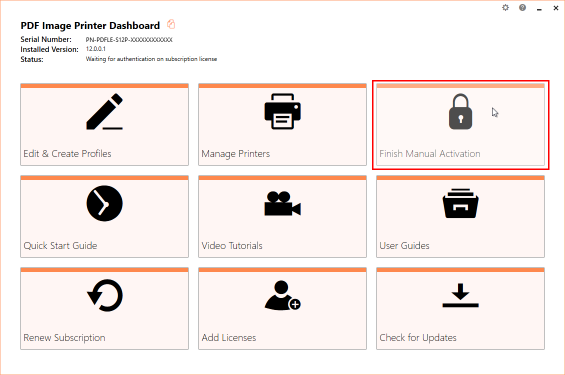
8.Click Import PNProdAU.txt and complete the activation.