If you need to create a searchable PDF from scanned documents or images, see the section Optical Character Recognition (OCR) with PDF Image Printer. The steps below will create a searchable PDF file printed files that contain text.
You need to be able to open and print your original document in order to create a PDF file. For example, to create a PDF file from a Word document, you would need to have Microsoft Word, or another application that can open and print Word documents, installed on your computer.
PDF Image Printer 12 uses Profiles, which are a group of settings, to create the output file you want. PDF Image Printer comes with a few system profiles including: Adobe PDF and Non-Searchable PDF. To create searchable multipaged PDF files, simply set the profile “Adobe PDF” as PDF Image Printer’s default profile.
Step by Step Instructions
1.Launch the PDF Image Printer Dashboard.
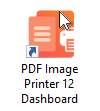
2.Select "Manage Printer" open Printer Management.
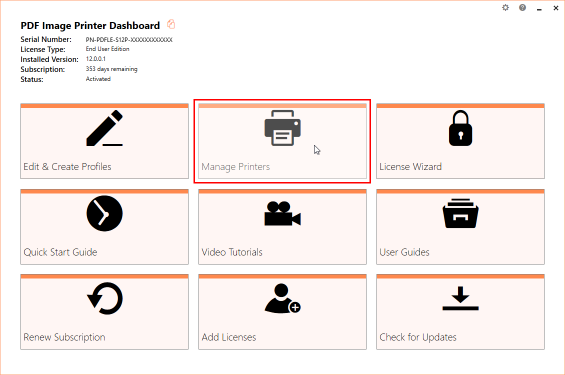
3.Beside PDF Image Printer, use the drop box to set the default profile as "Adobe PDF". This profile is configured to create searchable multipaged PDF files.
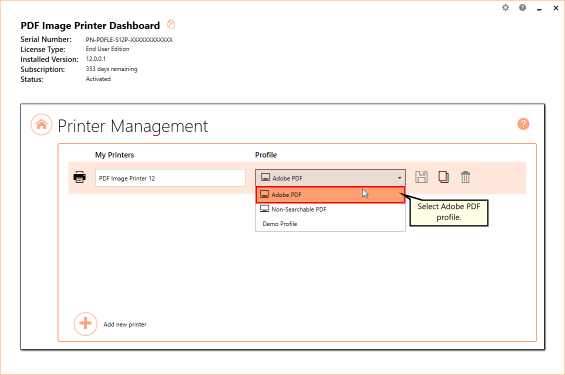
4.Select the Save icon to save changes.
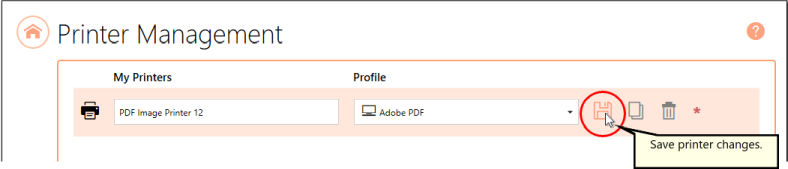
5.Close Printer Management and Dashboard.

6.Open the document you want to convert into a PDF file.
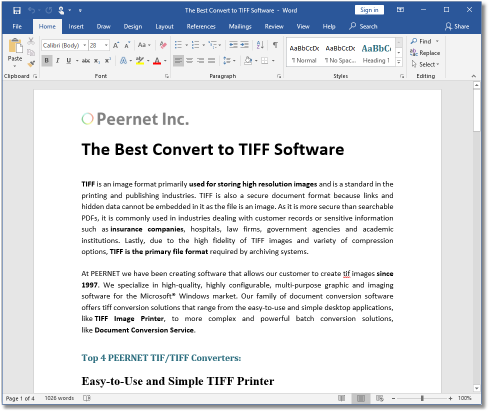
7.Select File - Print from your application, and select PDF Image Printer 12 from the list of printers.
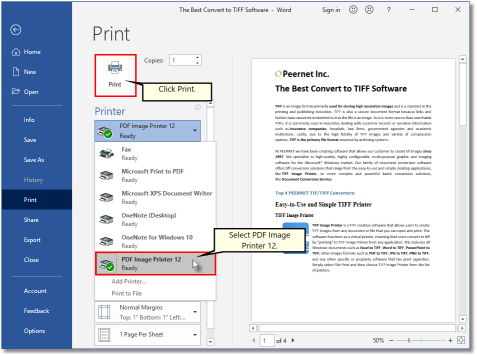
8.Print and then set the name and save location of your new searchable PDF file.
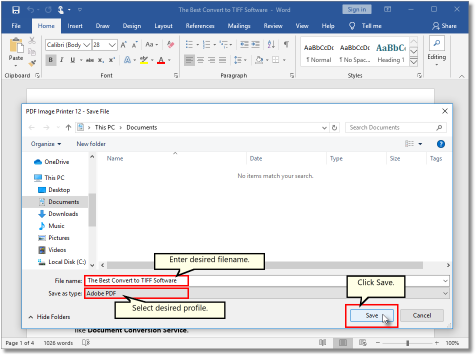
▪Navigate to the folder where you wish to store your PDF file. Your Documents folder will be selected for you by default.
▪In the File name field, enter a name for your PDF file. A default name for your file has been filled in based on the file name of the document you printed to PDF Image Printer.
▪In the Save as type field, you can change the profile that will be applied to your PDF file on the fly.
▪Click Save to create the PDF file. The file will be created in the chosen folder with the name specified.