The steps below demonstrate how to use the Run Commands tab to automatically open and view created files.
We have provided a bat file, AutoOpen.bat, to automatically open a file. It can be found in the RunCommands folder of the installation folder. This is usually C:\Program Files\PDF Image Printer 12\RunCommands\.
If you enable a conversion profile to run our AutoOpen.bat on success, PDF Image Printer will auto open the created file if the profile creates multipaged output, or it will open the first page of the output series when creating serialized output.
The AutoOpen batch file performs the same action as when you double click the output file in Windows Explorer to open it. If double-clicking a TIFF file opens in Windows Photos, that is what will happen through the run command.
Step by Step Instructions
1.Launch the PDF Image Printer Dashboard.
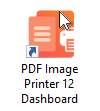
2.Select "Edit & Create Profiles" to open Profile Manager.
3.Select "Add a profile" to create a personal profile, or create a copy of one of our system profiles.
4.Name the profile, add a description, and click Save.
5.On the Run Commands tab, click the On Success button to add an On Success command.
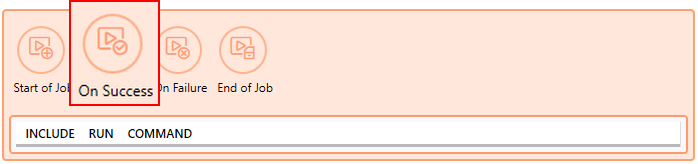
6.The command will be added already enabled and the details expanded. Beside Run this command, browse to your desired command or enter the full path and file name of the command. In this case we will use our sample auto open batch file which is C:\Program Files\PDF Image Printer 12\RunCommands\AutoOpen.bat.
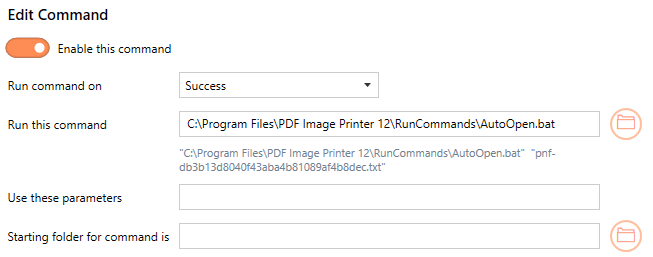
7.Click Save-Back, and close Profile Manager.
If you choose to enable run commands, you may also want to disable prompting by the Save As dialog each time you print.
i.To turn off prompting by the Save As dialog, disable Prompt for the output location and base file name.

If you plan to use these settings regularly, you may wish to make this personal profile the default profile used by PDF Image Printer.
i.Select the printer you wish to edit and use the Profile drop box to select your desired default profile.
ii.Select "Manage Printers" to open Printer Management.
iii.Select the Save icon to save changes.
iv.Select the Home icon to return to the Dashboard.
8.Close the Dashboard. Now when you print your document to PDF Image Printer, the output file will automatically open after a successful print.