The Adding Borders to Page feature is used to add a custom-colored margin around the page. This feature will shrink the page contents to fit inside the bordered area.
A common use of this feature would be to create a white border in order to create space to add a watermark to the header or footer of a page where the page contents previously went right to the edge of the page.
All adding border settings are controlled through the profile.
Step by Step Instructions
1.Launch the PDF Image Printer Dashboard.
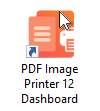
2.Select "Edit & Create Profiles" to open Profile Manager.
3.Select "Add a profile" to create a personal profile, or create a copy of one of our system profiles.
4.Name the profile, add a description, and click Save.
5.On the Page Resizing tab, under Add Borders to Page, enable Add a custom border to the page.
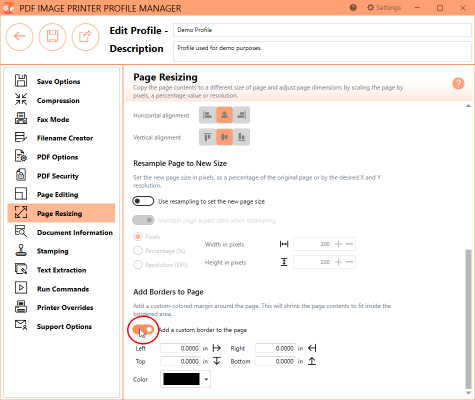
6.For each side of the page, Left, Top, Right and Bottom, enter your desired border size. You can change the units by selecting Settings from the top right hand corner of the Profile Manager window, and toggling between inches (in) and centimeters (cm).
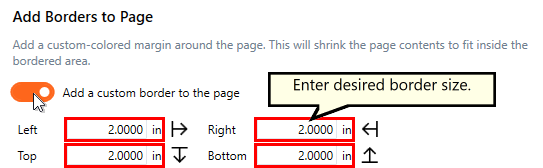
7.Select your desired border color either by using the color picker, entering the hex color code, or entering the RGBA color code. Note that the A slider will allow you to adjust the transparency of the border color.
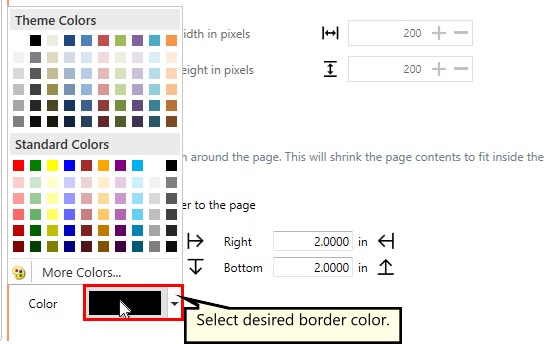
8.Click Save-Back, and close Profile Manager.
If you plan to use these settings regularly, you may wish to make this personal profile the default profile used by PDF Image Printer.
i.Select the printer you wish to edit and use the Profile drop box to select your desired default profile.
ii.Select "Manage Printers" to open Printer Management.
iii.Select the Save icon to save changes.
iv.Select the Home icon to return to the Dashboard.
9.Close the Dashboard. Now when you print your document to PDF Image Printer, the page contents will be shrunk down to fit within your designated border size and color.