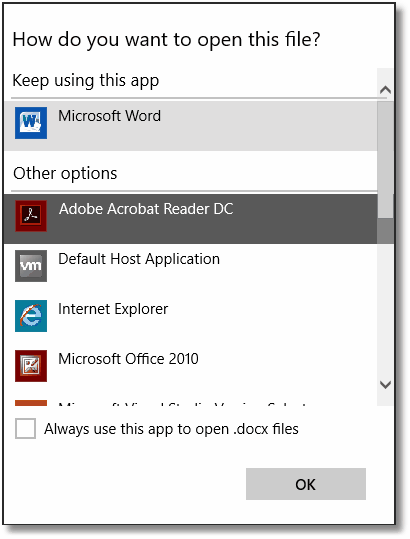Adding New Supported Input File Types
New input file types are added dynamically as they are encountered. File Conversion Center uses the file associations already set up on your computer to determine what application is used to open each file and if it is an application supported by File Conversion Center.
When a new file extension is encountered, File Conversion Center first checks to see if the application that opens that file is one of the supported applications. If it is, then the new file type is added. If not, then the Open With list is also examined to look for matching applications.
What Are File Associations?
File associations are what Microsoft Windows operating systems use to be able to open a file with the correct program. File associations are how your computer knows to open a file with a .doc extension with Microsoft Word, or to open a .xls file with Microsoft Excel.
Some file formats such as .txt and .jpg can be opened by more than one program. A .txt file can be opened by Notepad, WordPad or Microsoft Word. A .jpg is an image file type commonly used with digital cameras. A .jpg file can be opened with Windows Photo Gallery, Internet Explorer and many other programs. If you installed any photo album software with your digital camera, most likely that program can also open a .jpg file.
Generally, file associations are created seamlessly in the background when you install new programs. You can also see what other programs can be used to open a particular file by right-clicking on the file and selecting Open With from the context menu. You can change what program the file is opened with by default by choosing the Choose Program option from the Open With menu.
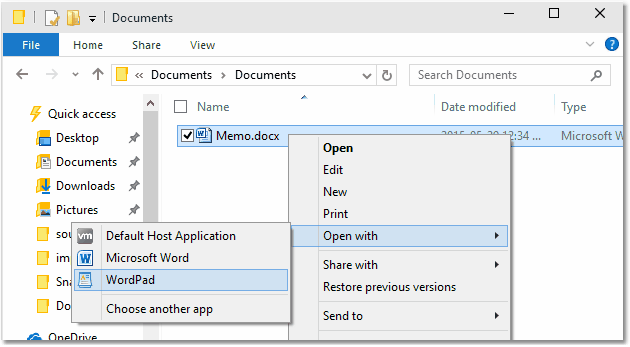
Adding File Associations
If you have a particular file type that you know can be opened by one of the supported applications, but File Conversion Center does not convert the file, you may need to add or change the file association for that file type. To do this, follow the steps below:
1.Right-click on the file you want to convert and select Open With from the context menu.
2.From the Open With menu, select Choose Another App....
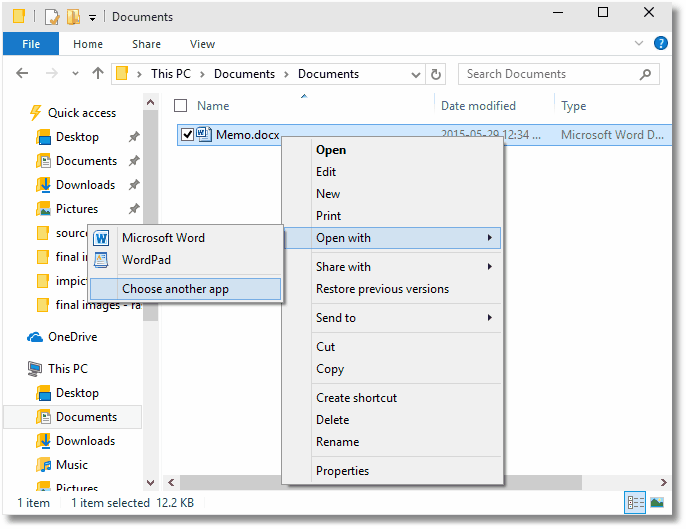
3.From the Open With dialog, choose one of the supported applications from the list of programs, or use the Browse… button to find and choose the application.
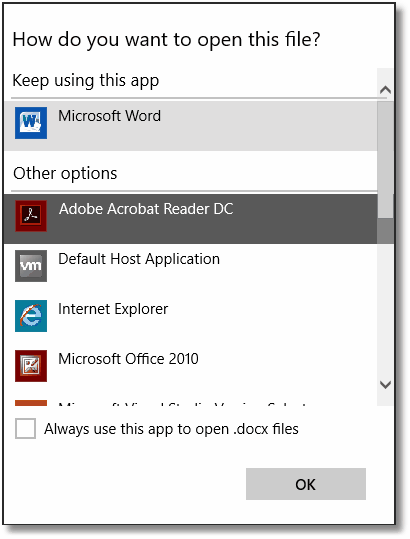
|
Note |
If the file cannot be opened with one of the supported applications, even changing the file association will not make File Conversion Center capable of converting the file. |
|
For some file types, Open With will not appear on the menu, only the Open menu item. This can mean that there is no current file association for this file type. If you know that a particular type of file can be opened with one of the supported applications, a certain application, follow the steps below to add a file association for this file type.
1.Right-click on the file you want to convert and select Open from the context menu.
2.A dialog will appear stating that Windows cannot open the file and prompts you with two choices. Choose “Select a program from a list of installed programs” and click OK.
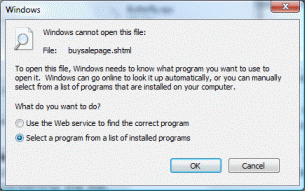
3.From the Open With dialog, choose one of the supported applications from the list of programs, or use the Browse… button to find and choose the application.