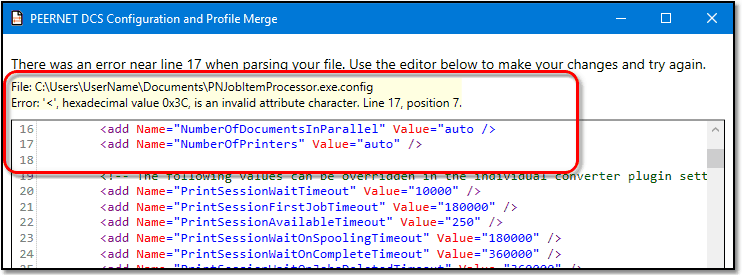Using the Configuration Merge Tool
When manually restoring configuration files or conversion profiles, the DCS Configuration and Profile Merge tool can be used to merge your saved configuration files and conversion profiles with the new installed files.
Select the new configuration or profile, and then select the matching older, saved file you want to copy any settings from. Select Start Merge to begin merging the files.
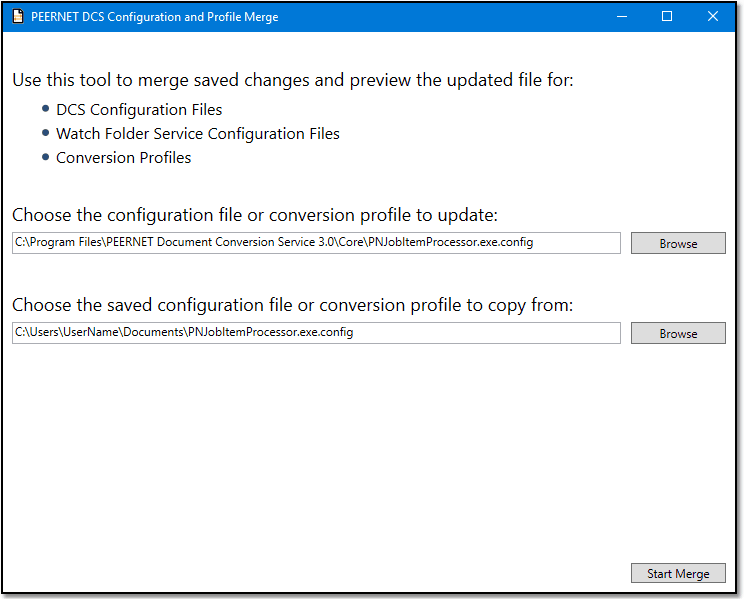
The progress of the merge is shown as the files are evaluated and combined. Click Preview File to see the results of a successful merge.
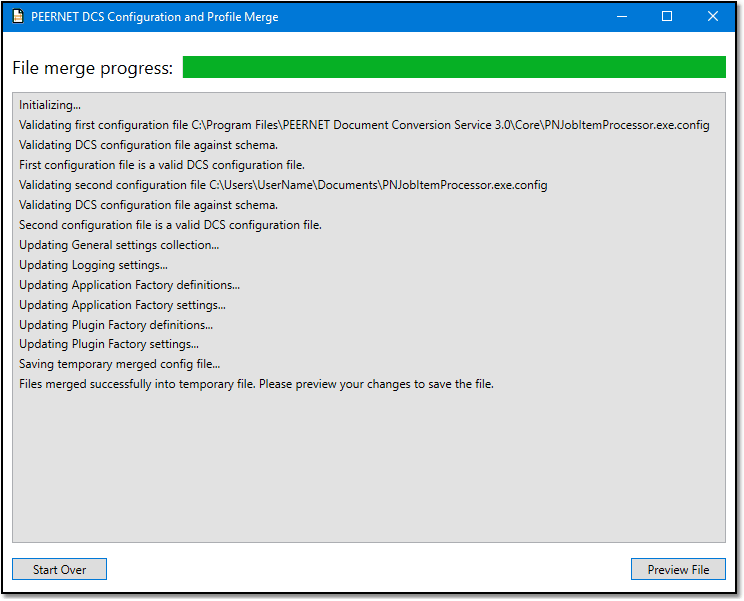
The preview allows you to verify that all settings have been copied over. The file that will be updated shown at the top of the screen. Click Save Merged File to update the file, or Save Copy to create a copy of the merged file.
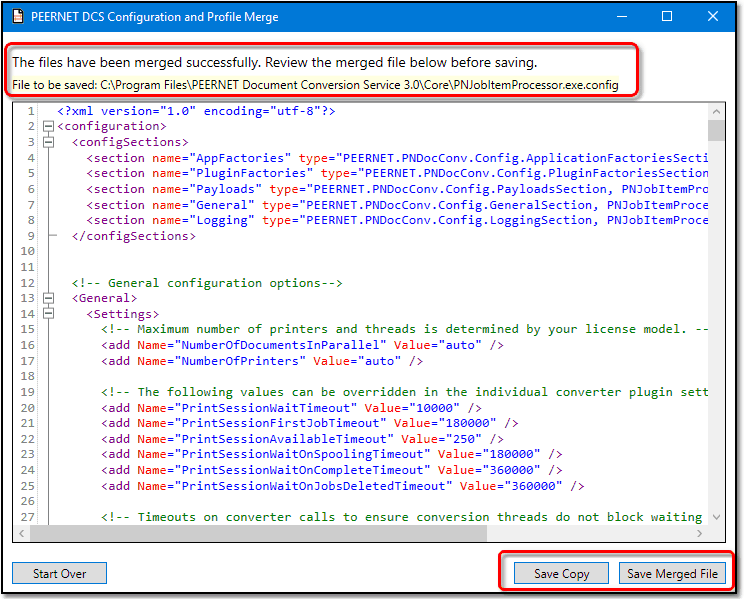
If any errors are found during the merge, they are listed first on the merge progress screen. To edit the merged file to fix the errors, click Edit File.
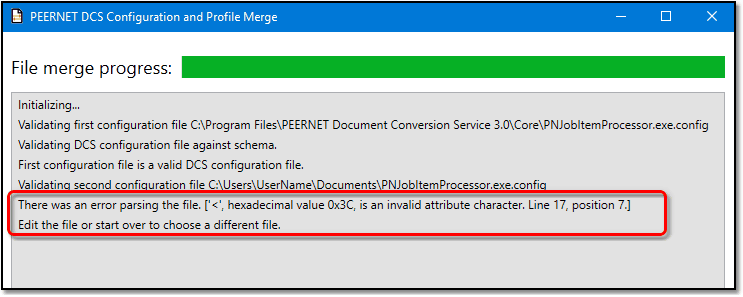
When editing a merged file with errors, the error information is shown at the top of the screen, and the file scrolled to the closest location of the error. The sample shown below is missing a quotation mark on line 16. This causes a syntax error when starting the next line. Fix the errors and click Save and Merge Again to repeat the process until there are no syntax errors on the merged file and it merges successfully.