The DCSAdmin Account
Document Conversion Service requires a user account with administrative privileges to run the underlying conversion services. This account can be created as a local account, or a pre-existing account can be chosen to be used during the application installation. This account is used by the PEERNET Document Conversion Service Monitor 1.0 service as well as the included Watch Folder Service sample.
We recommend creating and using the DCSAdmin for your conversion service. This provides you with a clean environment in which to run your document conversions and ensures that all native applications used by the converters will be automatically configured correctly for use with Document Conversion Service.
Creating the DCSAdmin During Installation
During installation you are prompted to create the DCSAdmin account or to choose an already existing account. You will be asked to create or supply the existing password on the next screen.
If you are planning on converting files remotely using DCOM, as outlined in the section Converting on a Remote Computer (DCOM), you will need to choose the second radio button and supply an account on the domain with administrative rights. If you have created, or are using, a Domain Group for the purposes of granting DCOM permissions, this user needs to be part of that group.
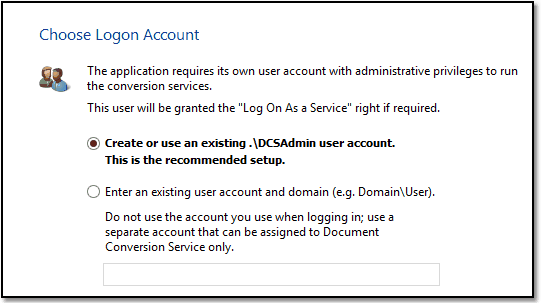
If you forget the the DCSAdmin password.
If you are upgrading versions or re-installing Document Conversion Service and have forgotten the original password you used when creating the DCSAdmin, you will need to do one of the following:
Re-install Document Conversion Service
This is the simplest method, but care must be taken to backup any configuration changes you may have made.
1.Stop any running Document Conversion Service services. This includes the Watch Folder Service if you are using it.
a.See Starting and Stopping the Watch Folder Service to stop the watch folder service.
b.Stop the Document Conversion Service as outlined in Starting and Stopping the Service.
c.If you have any of your own services or programs, stop those as well.
2.Uninstall Document Conversion Service, either through Add/Remove Programs in the Control Panel or by going to Start - All Programs - PEERNET Document Conversion Service 3.0 - Uninstall Document Conversion Service 3.0.
3.Go to Control Panel - System and Security - Administrative Tools and select Computer Management.
a.Under the Local Users and Groups item, select Users and delete the existing DCSAdmin account. It will warn you about deleting an account with administrative access, but continue with the deletion as we will be re-creating this account when Document Conversion Service is installed.
4.Re-install Document Conversion Service and re-create the DCSAdmin as part of the install.
Delete the Existing DCSAdmin and Create a New One Manually.
This allows you to keep any configuration changes you have made to Document Conversion Service. When doing this step you will also need to reset the logon account for the PEERNET Document Conversion Service Monitor 1.0 service and the Watch Folder Service, if you are using it.
1.Stop any running Document Conversion Service services. This includes the Watch Folder Service if you are using it.
a.See Starting and Stopping the Watch Folder Service to stop the watch folder service.
b.Stop the Document Conversion Service as outlined in Starting and Stopping the Service.
c.If you have any of your own services or programs, stop those as well.
2.Go to Control Panel - Administrative Tools and select Computer Management.
3.Under the Local Users and Groups item, select Users and delete the existing DCSAdmin account. It will warn you about deleting an account with administrative access, but continue with the deletion as we will be re-creating this account in the next step.
4.Right-click in the center panel and select Create User... to create a new user.
a.Enter DCSAdmin as the user name and type in a new password.
b.Uncheck the User must change password at next logon option and check Password never expires.
c.Click the Create button to create the user, then Close to exit.
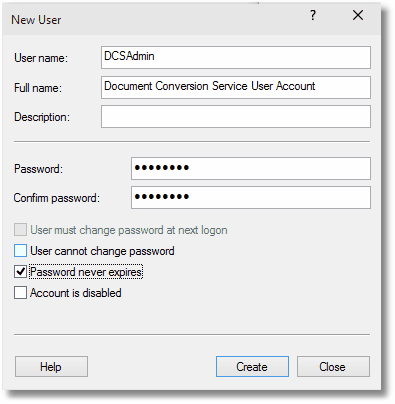
5.Once the new account has been created, it also has to be added to the local Administrators group.
a.Double-click the new DCSAdmin user to bring up the properties dialog for the user.
b.On the Member Of tab add the Administrators group to the list of groups in which DCSAdmin is a member. Click Apply and OK to save the changes.
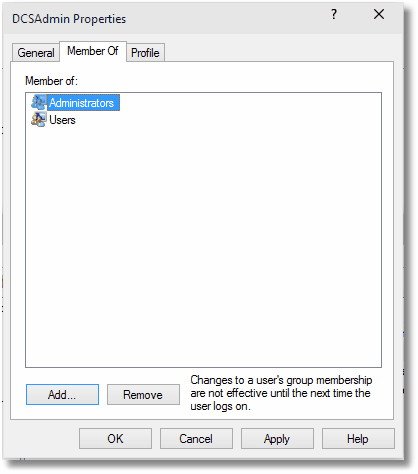
6.Now that the account has been created, the PEERNET Document Conversion Service Monitor 1.0 service needs to be updated to use the new account. Follow the steps for Changing the Service Log On Account to complete this step. If the Watch Folder Service is being used, you will need to update the Log On account for that service as well.
