During the Installation Process
Beginning with Document Conversion Service 3.0.017, updating or removing an existing installation now includes an option to create a backup zip file containing the Document Conversion Service configuration file, the Watch Folder configuration file and the conversion profiles.
Create a Backup During Installation
This option is shown when running the install for Document Conversion Service 3.0.017 or later when upgrading over an existing installation, or when running the install to remove the current installation.
To skip creating a backup file, uncheck all three options.
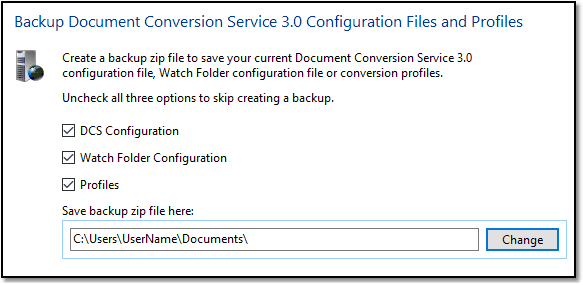
The file is created in the Documents folder by default but can be stored in a different location if desired. The backup file is named using the currently installed version number and the current date and time. From this point, click Next to continue with the installation.
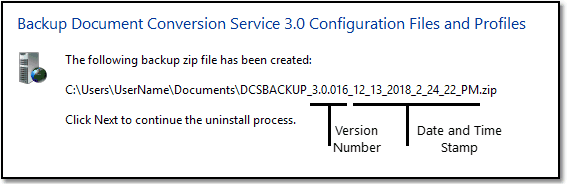
Restore a Backup at the End of Installation
When upgrading older versions, the install is preset to launch the DCS Backup and Restore utility at the end of the installation process if you have created a backup zip file in an earlier step of the install.
If you are installing on a new machine, the option to restore any saved backup zip will not be enabled by default. If you have a backup zip file from an earlier install or another computer, check this option to run the utility and load your saved file.
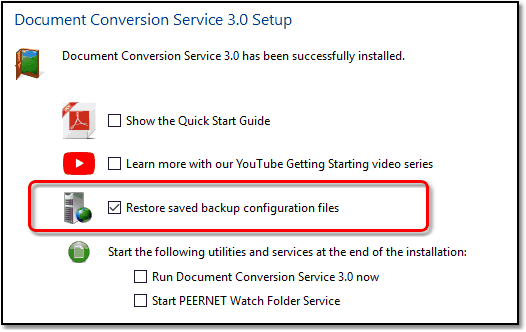
When launched, the DCS Backup and Restore tool will automatically open the backup zip file created as part of the installation upgrade process. See the next section, Using the Backup and Restore Tool for steps on restoring your files.

