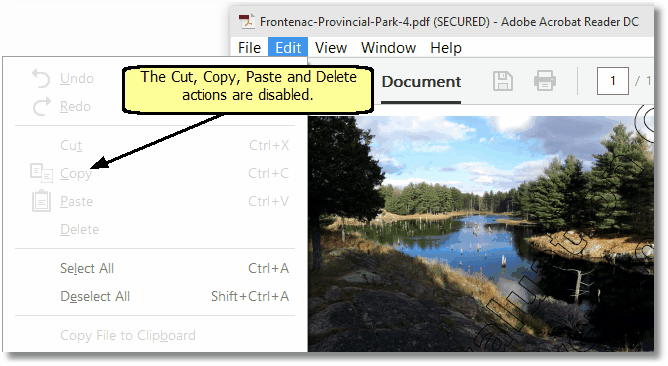Creating a "Read-Only" PDF
In many instances you will want to protect the information in the PDF documents you are creating. This is often done by restricting access to the editing and printing features of the PDF file. This in effect will create a "read-only" PDF file.
See Also: Password Protecting a PDF file Security
1. Print the document
•Open the document you would like to use to create a PDF. This is normally whatever application you use to view or edit the original file.
•From the application's menu, print the document to the Convert to PDF 4.0 printer.
2. Select Security
After the document has been sent to the printer, the Convert to PDF application will be displayed showing the Options tab.
•From the category list on the left hand side, select Security.
•In the Security Options section on the right, check the Turn on security options to enable creating a secure PDF.
•Uncheck all four of the Allow permission options: Allow text and graphics copying, Allow document printing, Allow document changes, and Allow adding or editing form fields and comments.
•Select Start to create your PDF.
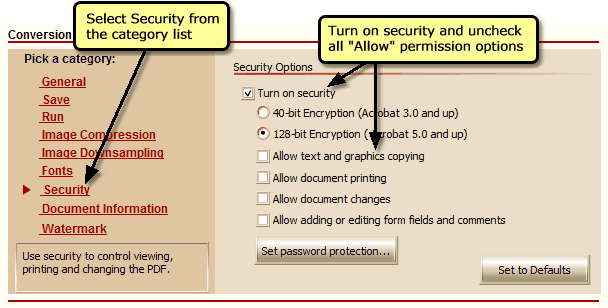
3. View the Read-only File
Once created the document can be opened and viewed using any PDF viewer but it cannot be printed, nor can any content, images or text, be copied from the document.
•The PDF viewer's print icon is disabled; the document cannot be printed
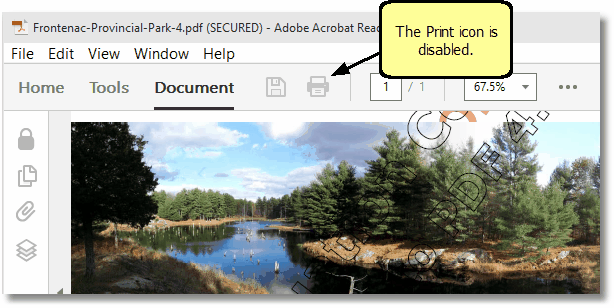
•Even though content on the page can be selected, the Cut, Copy, and Paste actions are also disabled.