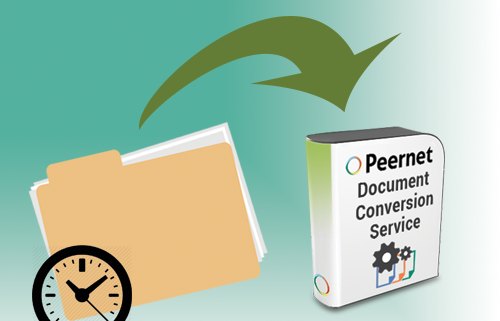How to Run Document Conversion from the Command Line with DCS Command Line Tools
What are the Command Line Tools?
Included with the installation of Document Conversion Service are several command line utilities for converting files and folders, which we refer to as our “Command Line Tools”. The Command Line Tools can be called from scheduled tasks, batch files or any program that can call an external program in order to add document conversion to your workflow.
Document Conversion Service comes with a number of different convert utilities, which can be used to run document conversion from the command line, depending on your conversion needs. They are described in detail in the Command Lines Tools Reference Guide.
The available Command Line Tools include:
- DCSConvertFile – convert a single file
- DCSConvertFolder – converts folder of file (can process sub-folders)
- DCSConvertFileList – converts a list of files passed into the command line
- DCSCombineFiles – can take a list of files and combine them into a single file
- DCSExtractResults – extracts results from the result log files created by any of the above utilities
- DCSCreateFileList – searches a folder, and optionally any subfolders, and returns a list of files matching the search filter specified
Why use Command Line Tools?
Command Line Tools are the ideal mechanism for integrating Document Conversion Service into the workflow of your company when:
- You need to convert files periodically throughout the day
- You want to convert files only at a certain time throughout the day (ie. overnight)
- You are looking for a conversion service that does not run all the time
Using Command Line Tools and a scheduled batch file, you can instruct Document Conversion Service to convert files when it works best for your work flow. Some organizations may prefer to have the conversion service only work overnight, converting all new Word documents, Excel spreadsheets, PDF files, AutoCAD drawings, etc. created by your staff during the day for archiving purposes. Alternatively, there may be a specific file (or folder of files) that is updated daily, therefore you may configure Document Conversion Service to convert that specific file at the same time each day so the most recent version can be made available to your staff or uploaded to your website each day. These are just two examples of how Command Line Tools can integrate document conversion into the workflow of your organization.
PEERNET offers three methods by which to integrate Document Conversion Service into the workflow of your organization: (1) Watch Folder Service, (2) Command Line Tools, or (3) .NET Library.
Using DCS Conversion Profiles
Command Lines Tools use a profile file, what we call a Conversion Profile, to instruct Document Conversion Service on which settings to use for the output file. Included with the installation of Document Conversion Service are 64 pre-configured Conversion Profiles.
The Conversion Profiles Folders can be accessed by selecting Start – Document Conversion Service – “Open Conversion Profile Folder”.
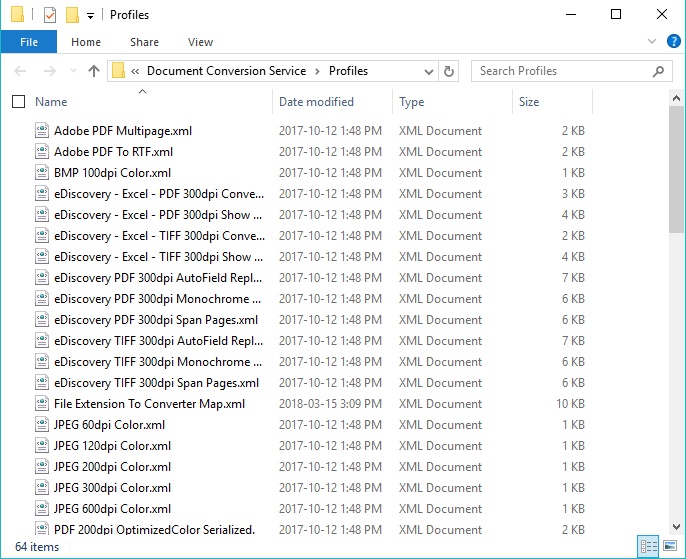
Creating and Editing DCS Conversion Profiles
If none of these pre-configured Conversion Profiles meets your needs, you can create a new Conversion Profile by copying a similar profile and pasting it into the same folder. Then you can rename this Conversion Profile and change the settings to meet your needs.
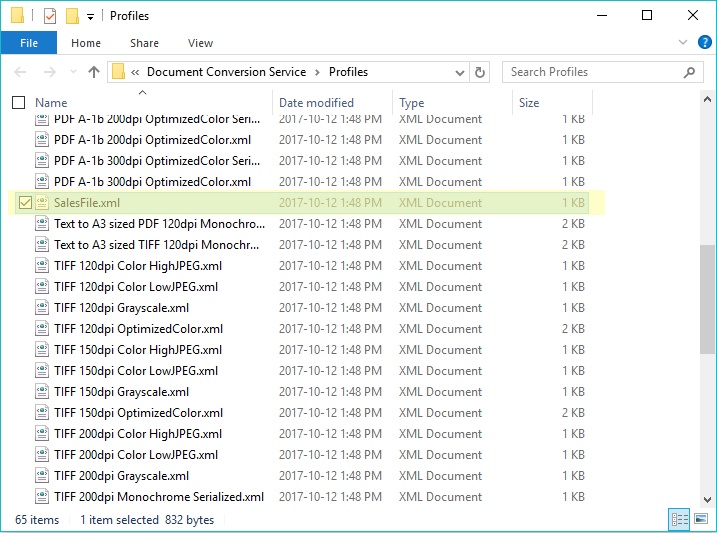
A Conversion Profile is made up of a collection of name value pairs used to describe the type of output file being created. There is a large collection of settings available for controlling the output file type including how the files are converted, e-discovery options to manipulate documents, etc.
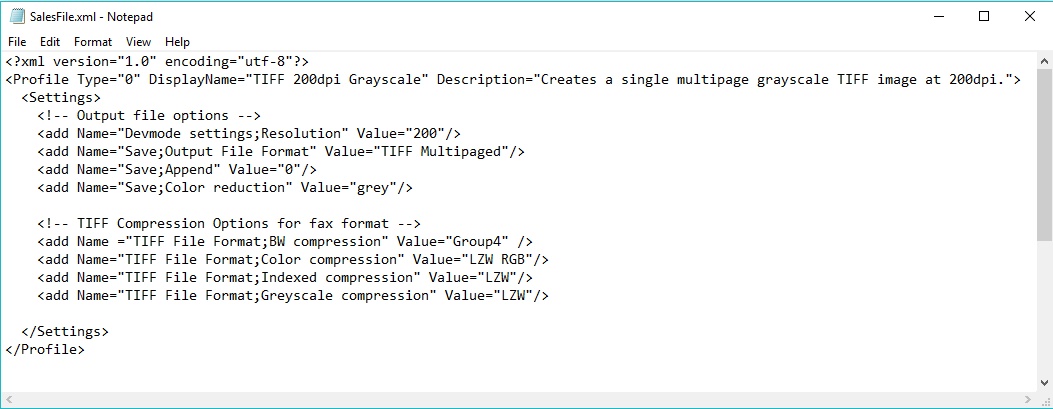
See our video below on creating and editing Conversion Profiles to get you started. You can also find more information on available conversion settings in the Document Conversion Service User Guide. If you require any assistance editing a Conversion Profile, do not hesitate to contact the PEERNET support team.
The best way to get started with Document Conversion Service is by downloading our free 30-day trial. This is a fully functional trial of DCS Level I with a watermark added to all output files. As always, the PEERNET support team is more than happy to answer any of your questions and help you evaluate the trial.