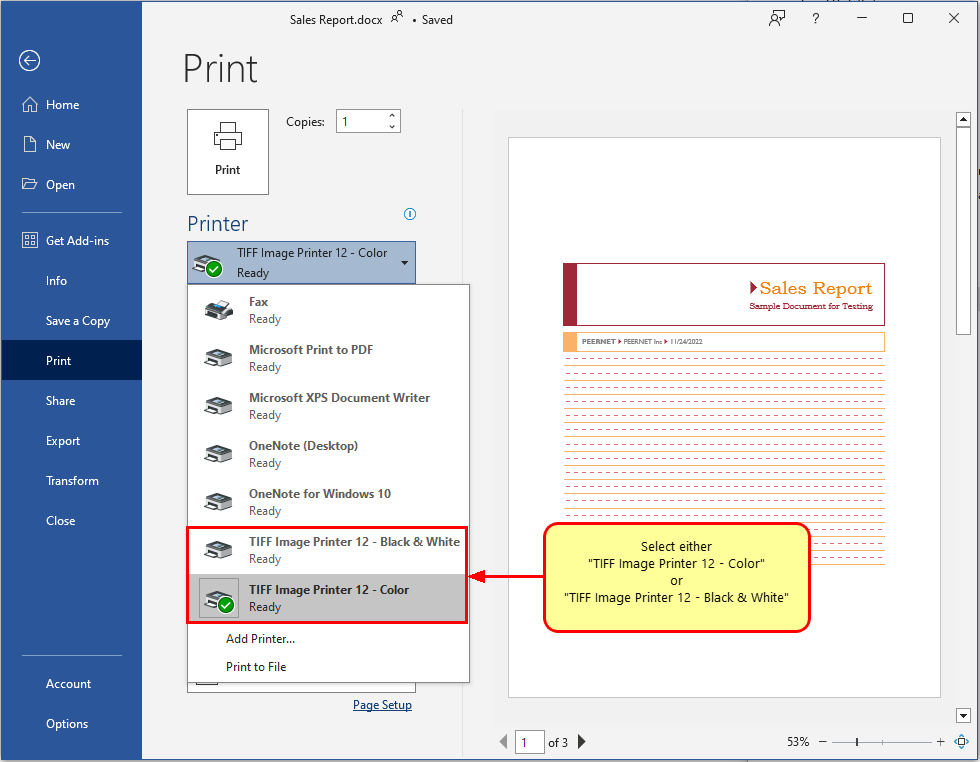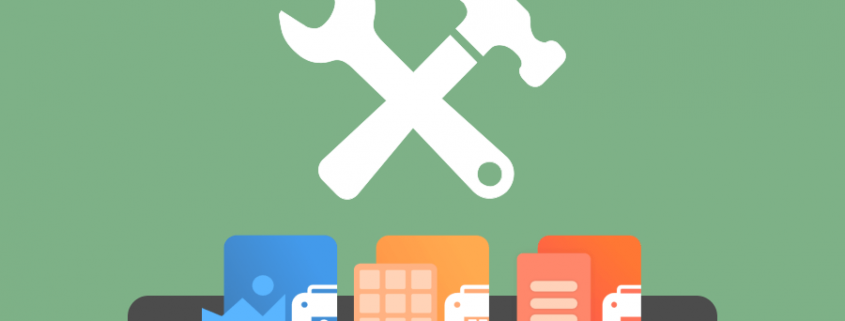How To Configure Multiple Printers With Different Settings
If you needed to create color TIFF files and black and white TIFF files depending on the original source on a regular basis, then you could use the “Copy Printer” in TIFF Image Printer to create two printers so you can set one printer to create black and white TIFF files and the other printer to create color TIFF files.
Steps to Create 2 Printers With Different Configurations:
Double-click the TIFF Image Printer icon to launch the dashboard and select Manage Printers. We are using TIFF Image Printer here, the steps are the same for PDF Image Printer and Raster Image Printer.
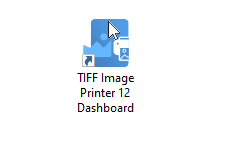
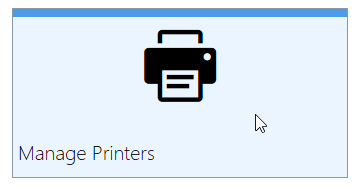
Create a copy of TIFF Image Printer.
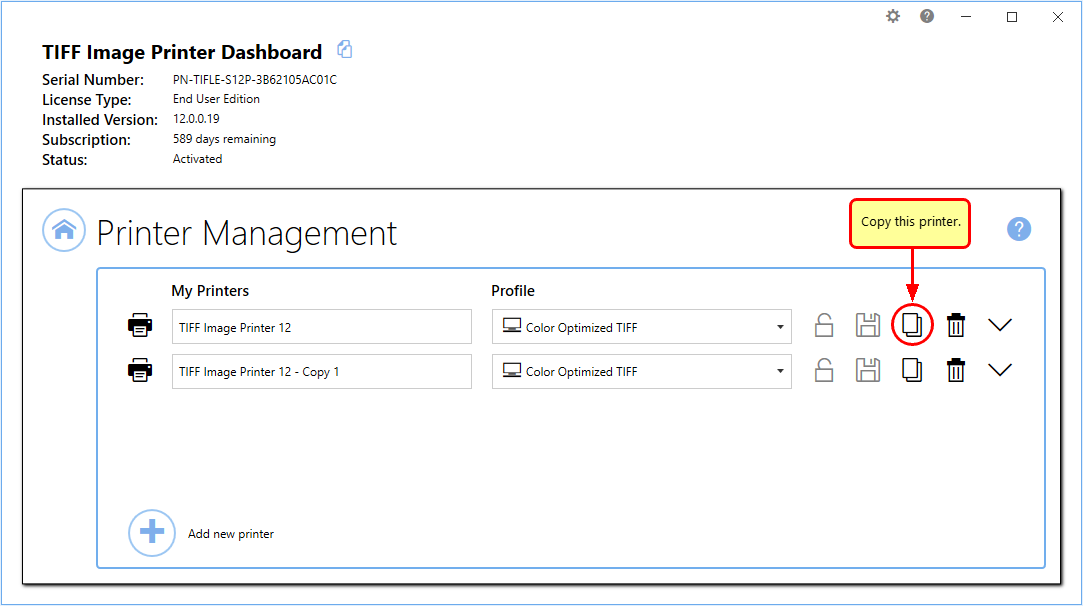
Rename your two printers and select their default profile.
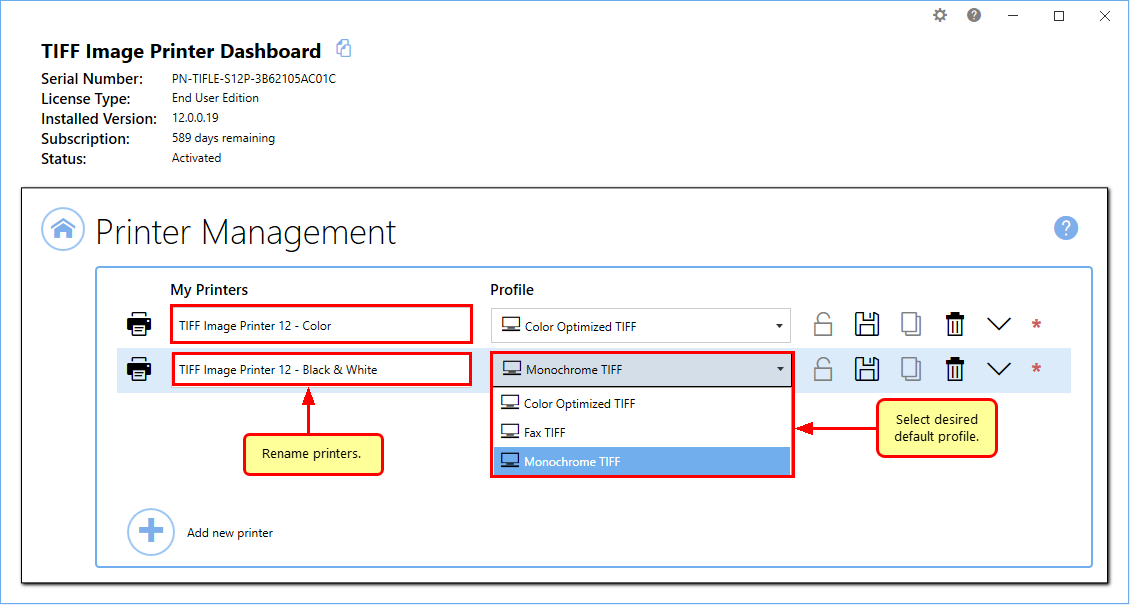
Now when you print there will be two listings for TIFF Image Printer in the printers list.