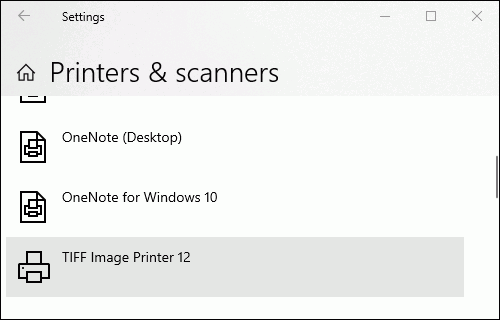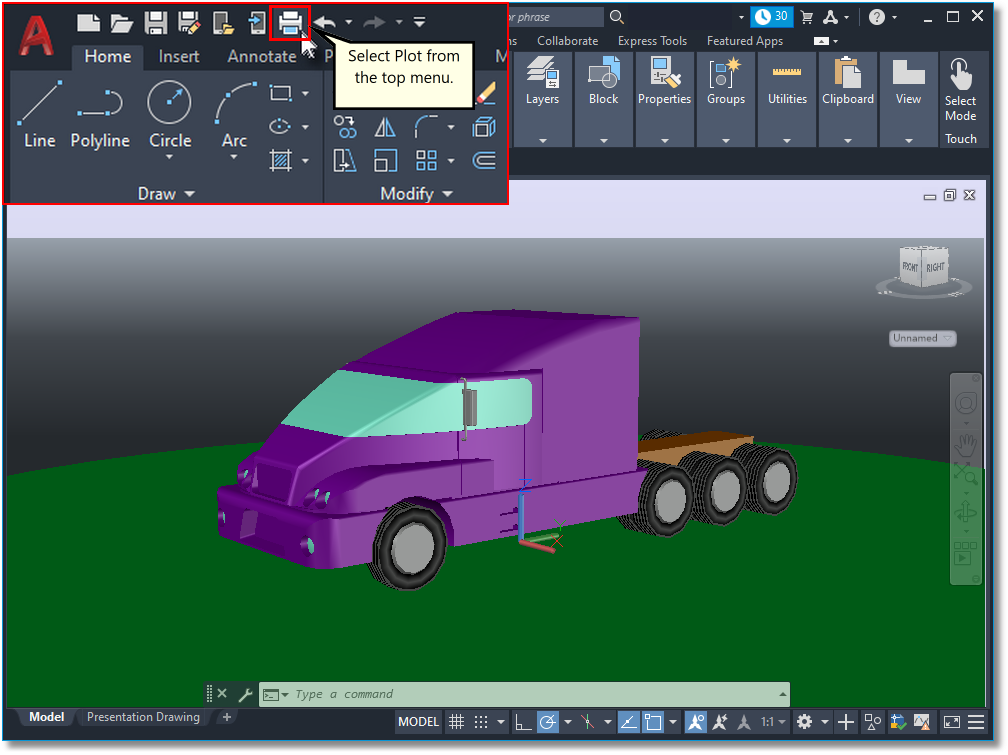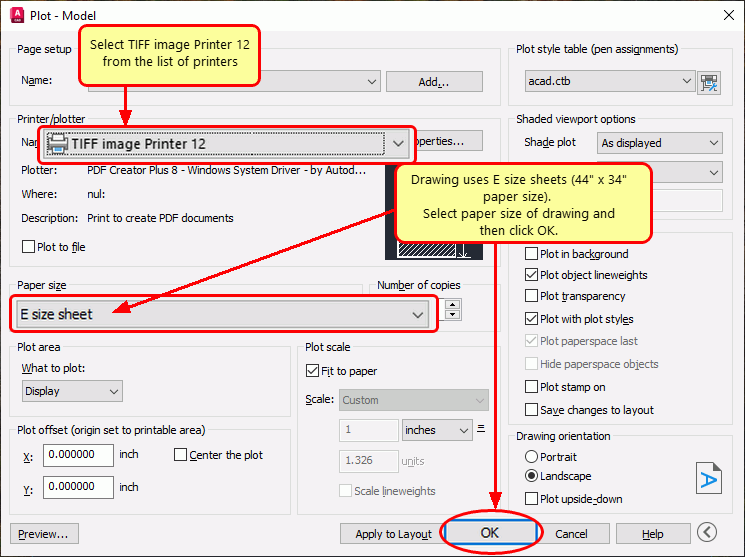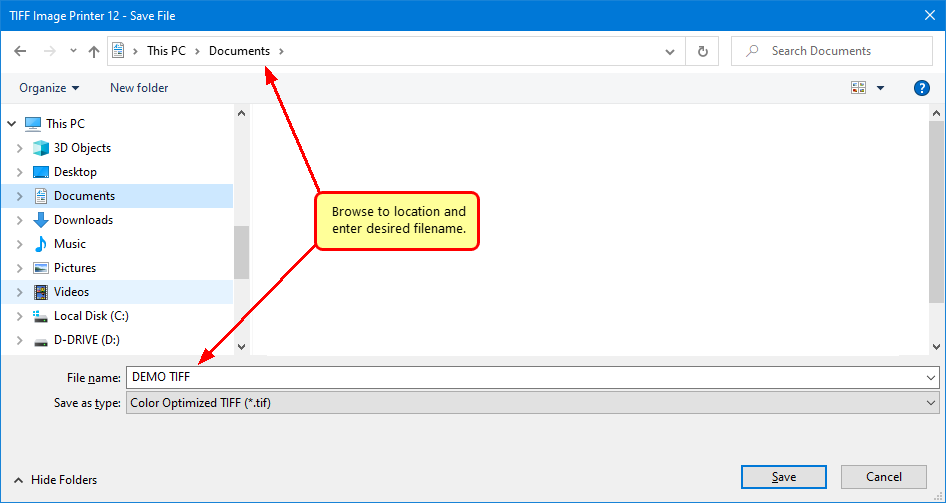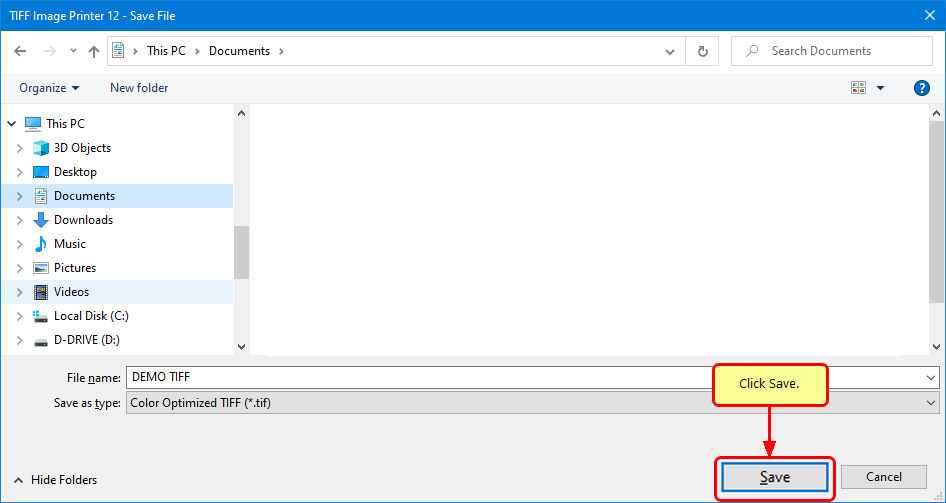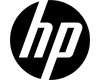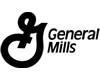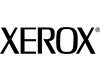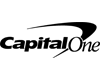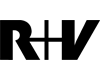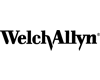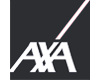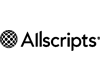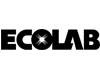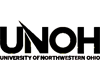Convert DWG to TIFF, AutoCAD to TIFF
The TIFF Image Printer is a virtual Windows® printer that can convert DWG to TIFF. While a DWG file is a proprietary format associated primarily with Autodesk’s AutoCAD software, you can also use various CAD software programs to open and print DWG files. They are commonly known as drawing files and typically contain architectural plans and 2D/3D models.
You can convert DWG to TIFF and other CAD formats like DXF and DWF to TIFF just by opening and printing your drawing to the TIFF Image Printer instead of your regular printer. TIFF Image Printer supports all larger ANSI and ISO architectural paper sizes used in the architecture, engineering, and construction (AEC) fields.
Convert DWG to TIFF
Print your DWG, DXF, or DWF drawing to our TIFF Image Printer to convert DWG to TIFF images in seconds!
As simple as printing, our printer works with any Windows® CAD software that prints, so you can quickly convert any CAD drawing into a TIFF image.
Create the TIFF you need with our many TIFF features for creating color or monochrome TIFF images, automatic file naming, prompting, and compression.
Video Tutorial
Watch the video below to find out how to convert DWG to TIFF images.
Print to Convert DWG to TIFF
After downloading and installing the TIFF Image Printer on your computer, it appears as a new virtual printer in your Printers folder. You are now ready to convert your DWG to TIFF.
Open and Print Your DWG Drawing
Open your drawing in AutoCAD and select the Plot icon from the toolbar or File->Plot from the application menu. If you’re using a different CAD application, follow your typical steps when printing a drawing from that application.
Set the Printer/plotter to TIFF Image Printer 12 printer. When plotting drawings on a large paper size, click the Properties button to set the matching paper size on the printer. Click OK to plot your drawing.
Choose Your TIFF Name and Location
In the Save File prompt, choose where to save your new TIFF image and make any changes to the file name. The default is to use the original DWG drawing name and save the file to your Documents folder.
Create the TIFF You Need
Next, in the Save as type drop box, select a printer profile to use when we convert DWG to TIFF. Choose the Color Optimized TIFF profile if your drawing contains color or Monochrome TIFF if you want a black and white TIFF image.
A printer profile is a collection of settings the printer uses when creating the TIFF image. It controls the type of TIFF, color and compression options, custom naming, and many other TIFF file options. You can use one of the three included profiles or create custom profiles using the Profile Manager application from the TIFF Image Printer Dashboard.
Save to Convert DWG to TIFF
The last step is to click Save to create a TIFF image from your original DWG AutoCAD drawing.
Send us a message!
We’re here to lend a helping hand and ensure your product evaluation goes as smoothly as possible.
You can contact PEERNET for assistance by phone or email us to discuss what you are trying to accomplish.