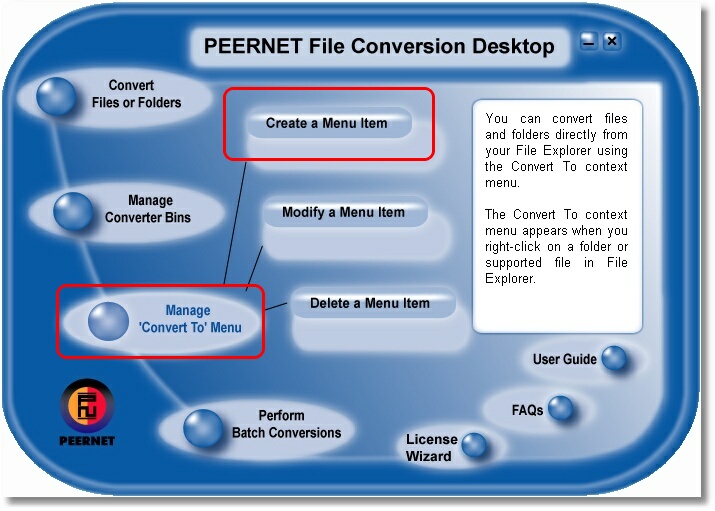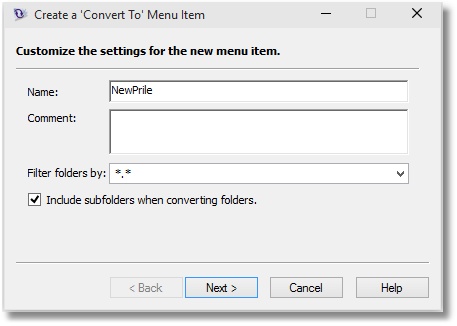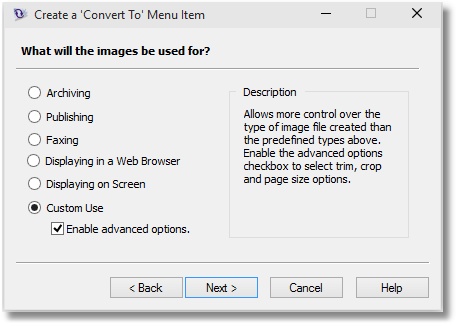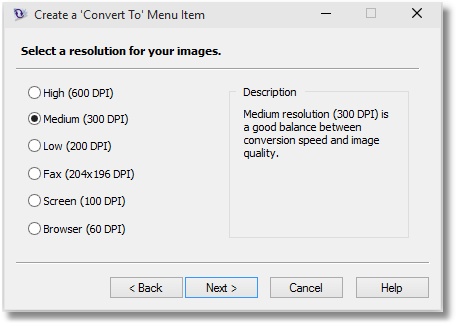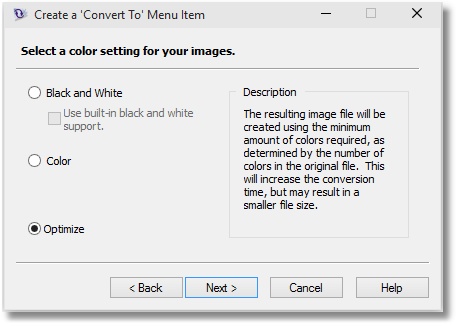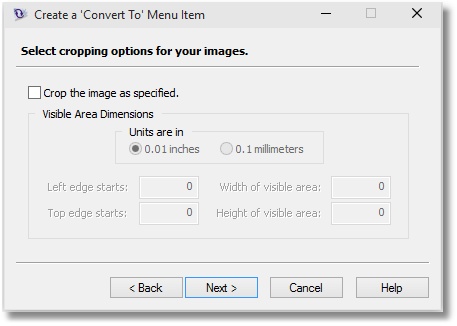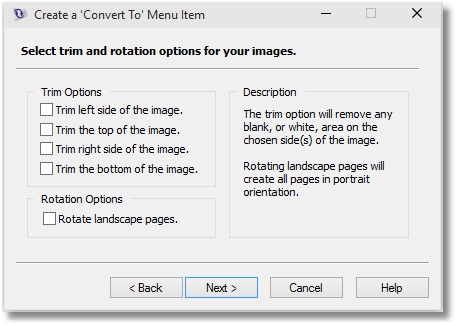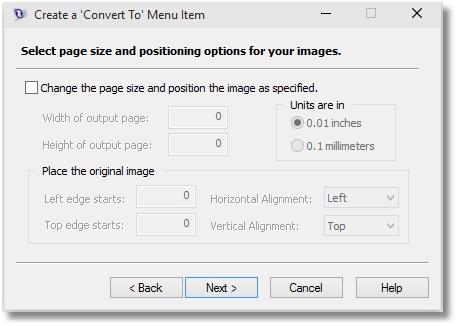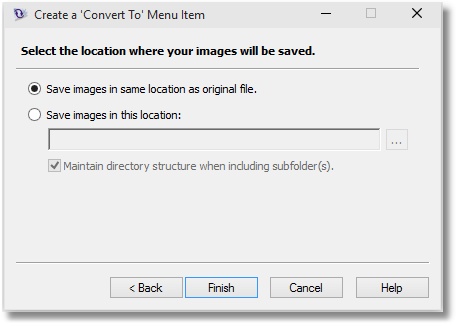Creating a New Profile in File Conversion Center
Customize File Conversion Center by creating your own conversion profiles tailored to the type of files you need to create. The following steps will guide you through on how to create a new profile in File Conversion Center.
How to Create a New Profile in File Conversion Center
- Click Start – Programs – PEERNET File Conversion Center 6.0 – File Conversion Center 6.0 Desktop to open the PEERNET File Conversion Desktop window.
- In the PEERNET File Conversion Desktop window, select Manage ‘Convert To’ Menu – Create a Menu Item to start the Create a ‘Convert To’ Menu Item wizard.
- You can do the following on the ‘Customize the settings’ screen:
- Click Next.
- Choose Convert and then click Next.
- Select Custom Use and then check Enable advanced options. Click Next.
- Select what resolution you want. Click Next.
- Select Black and White, Color or Optimize for the color setting. Click Next.
- Select One image file per file processed to create multi-paged file (one file containing several pages) or select One image file per page of the file processed to create serialized files (each page is its own file). Click Next.
- Select file format you wish to create. Click Next.
- Decide if you wish to crop the image. Click Next.
- Decide if you wish to trim the sides of the image or rotate landscape pages. Click Next.
- Decide if you wish to change the page size and where to position the image on the new page. Click Next.
- Specify where to save the new file(s). Click Finish.
- Now your new profile is ready to use to convert files.